Como coletar e enviar logs
If you encounter any problems while using AdGuard VPN for Windows, you can inform us about it. We would appreciate it if you also send application logs, as they help us resolve issues much quicker.
Collecting logs
Standard logs
By default, AdGuard VPN for Windows uses the standard logging level, which is the basic collection of data about running processes of the app. Before sending the logs, please open AdGuard VPN for Windows and, if possible, repeat the actions that led to the error. Note the exact time when this error occurred.
Extended logs
Na maioria dos casos, o nível de log padrão é suficiente para rastrear possíveis bugs. Mas há casos em que são necessárias informações técnicas mais detalhadas sobre o dispositivo e as conexões e, assim, nossa equipe de suporte solicitará que você ative o nível de registro estendido. Para enviar este tipo de log, siga estes passos:
Open AdGuard VPN for Windows and select Settings in the menu above → App settings → Advanced settings → Logging level.
Na seção Nível de registro, selecione Gravar tudo.
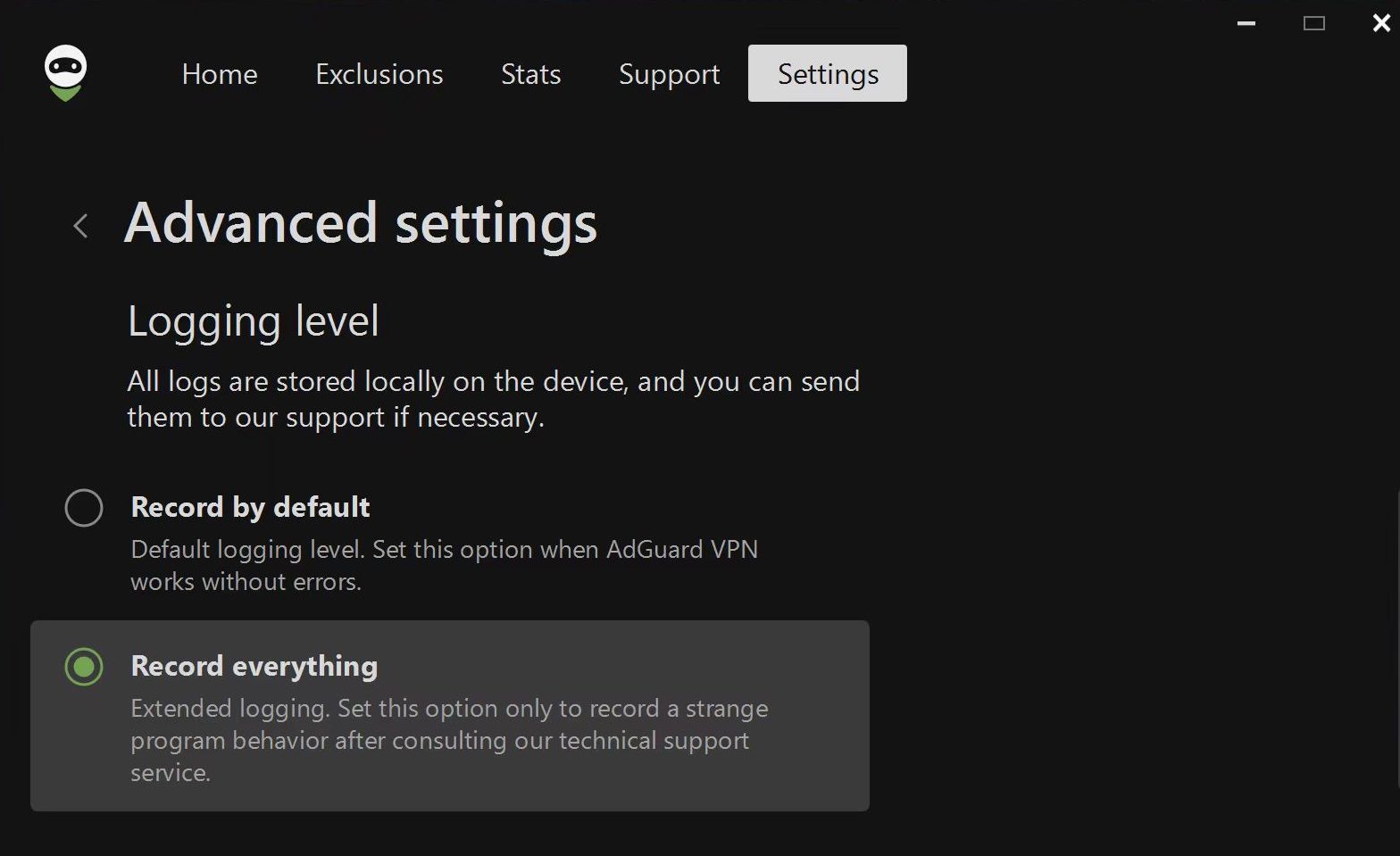
Repita as ações que levaram ao erro, e anote a hora em que ocorreu.
Mude o nível de registro de volta para Gravar por padrão.
Trace logs
Sometimes our support team might ask you to send them trace logs. To do this, you need to follow these steps:
Right-click the AdGuard VPN icon in the tray menu and choose Exit AdGuard VPN.
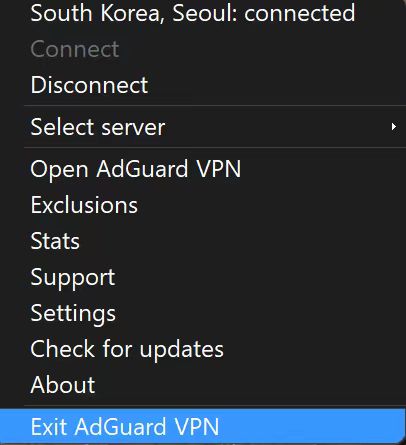
If you see the warning message, agree to stop the service.
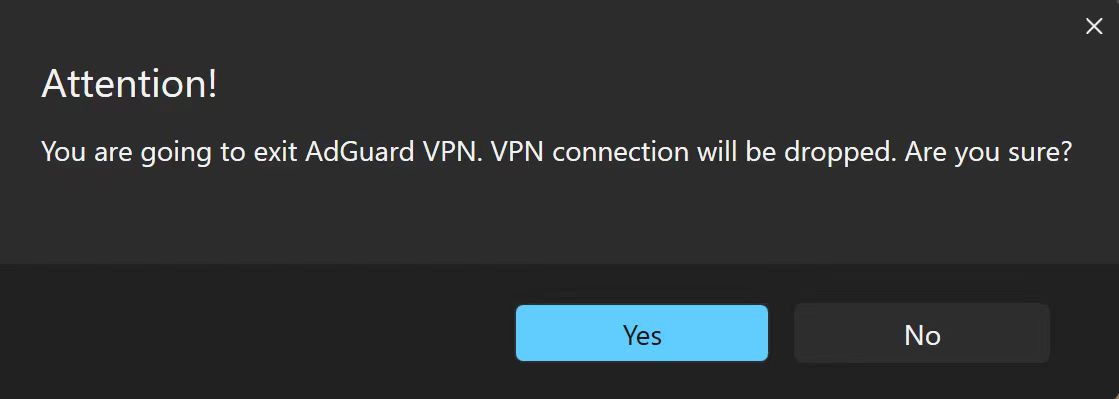
Open the console (type
cmdin the start panel).Run the application with the command
C:\"Program Files (x86)"\AdGuardVpn\AdGuardVpnSvc.exe /traceif you are using 64-bit Windows, andC:\"Program Files"\AdGuardVpn\AdGuardVpnSvc.exe /traceif you are using 32-bit.Reproduce the issue. We strongly recommend that you note the exact time when you reproduce the problem: this will help our support team to find relevant log entries and resolve the problem faster.
Export the recorded logs: Support → Export logs and system info.
Don't worry if your log file is large. We need to know as many details as possible in order to fix your problem.
Sending logs
To send logs to our support team, please follow the next steps:
Click Support in the menu above → Report a bug.
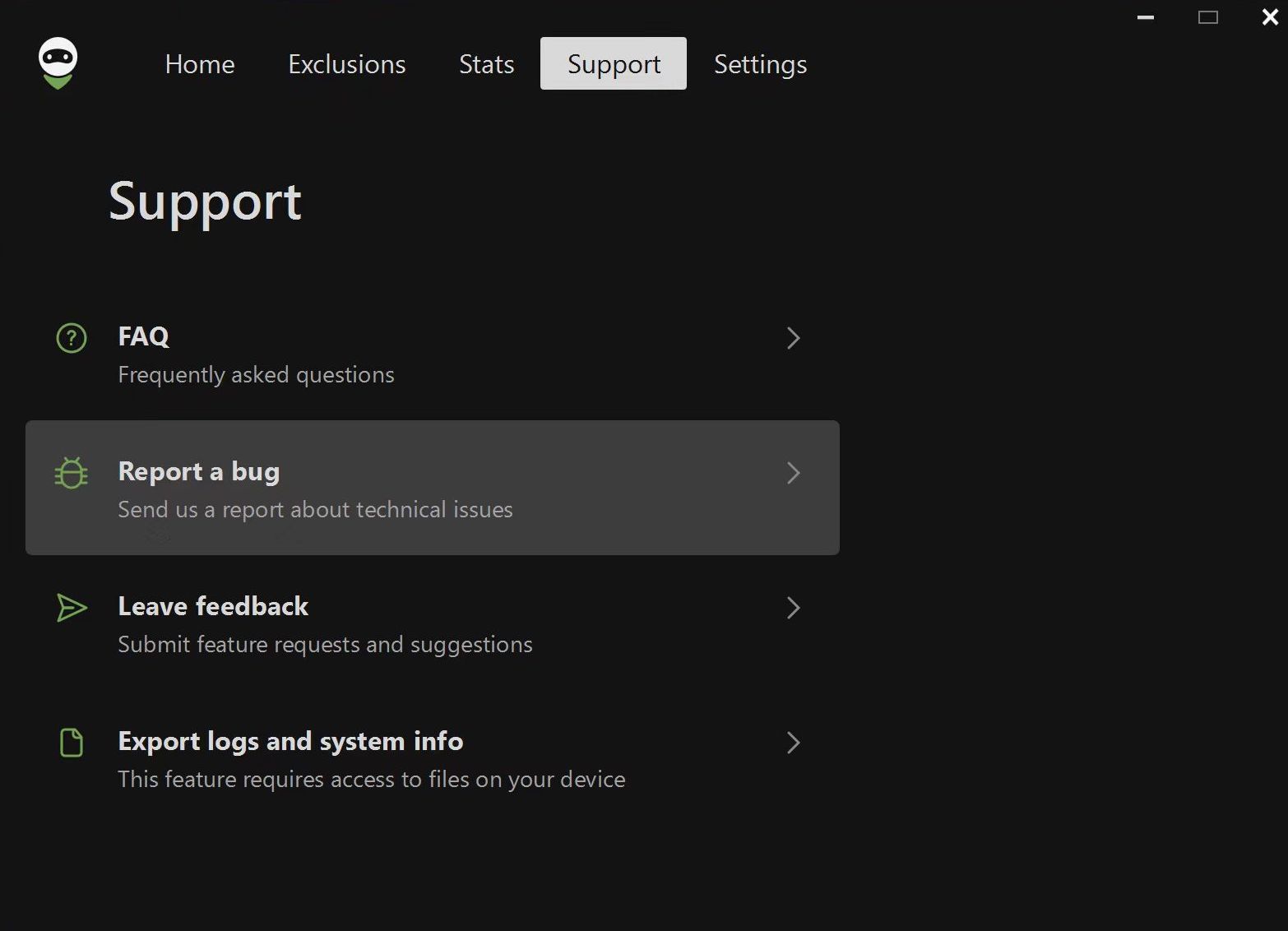
In the form that opens, enter your email address and describe the error you found, including the time it occurred. If you can't reproduce the problem, be as specific as possible about when it last occurred.
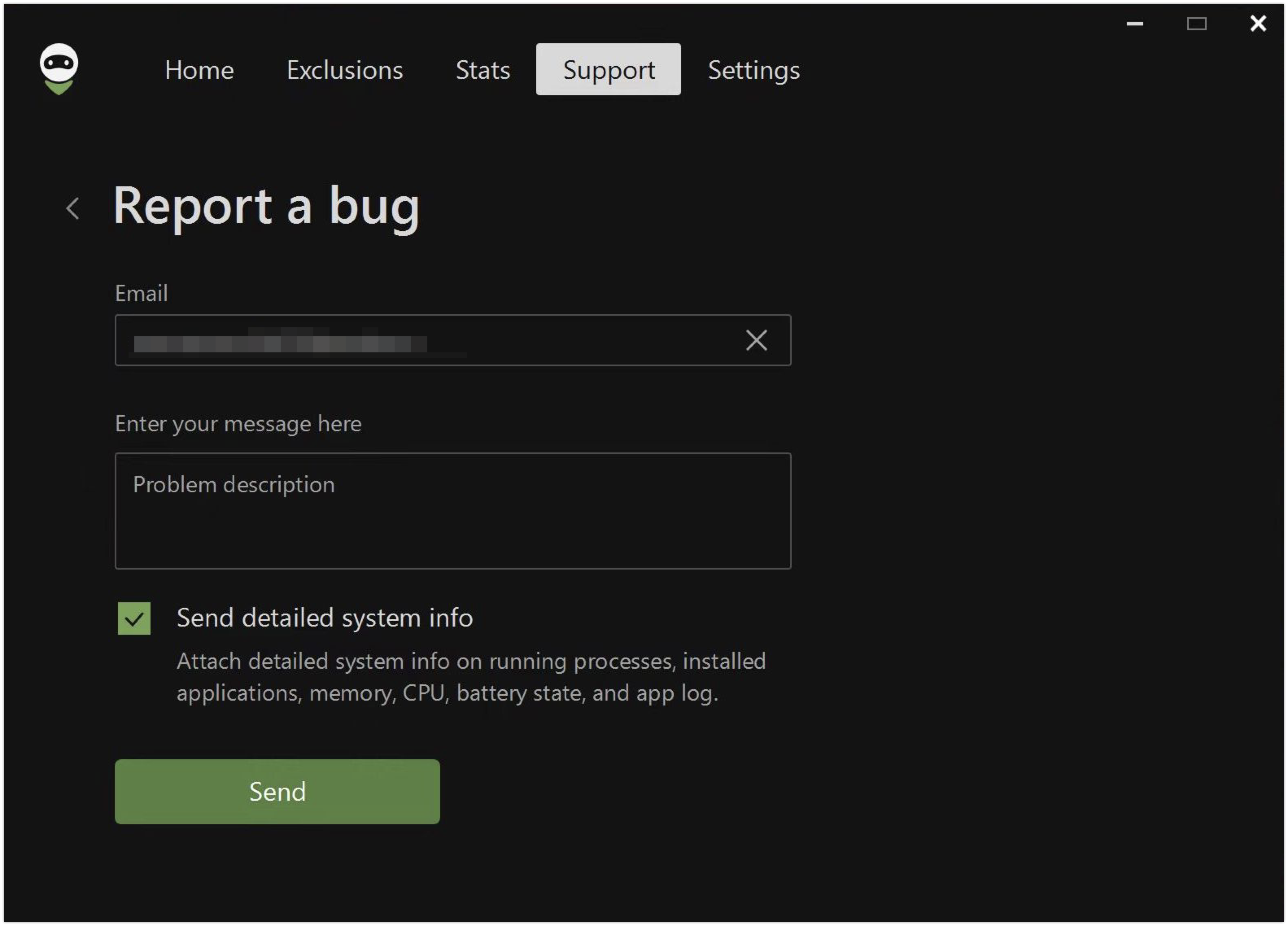
Há uma marca de seleção ao lado de Enviar informações detalhadas do sistema, o que significa que, ao enviar um relatório, você também envia logs.
Se por algum motivo for mais conveniente para você nos enviar os logs de outra maneira, você mesmo poderá exportá-los. Para fazer isso, vá para Suporte → Exportar logs e informações do sistema.
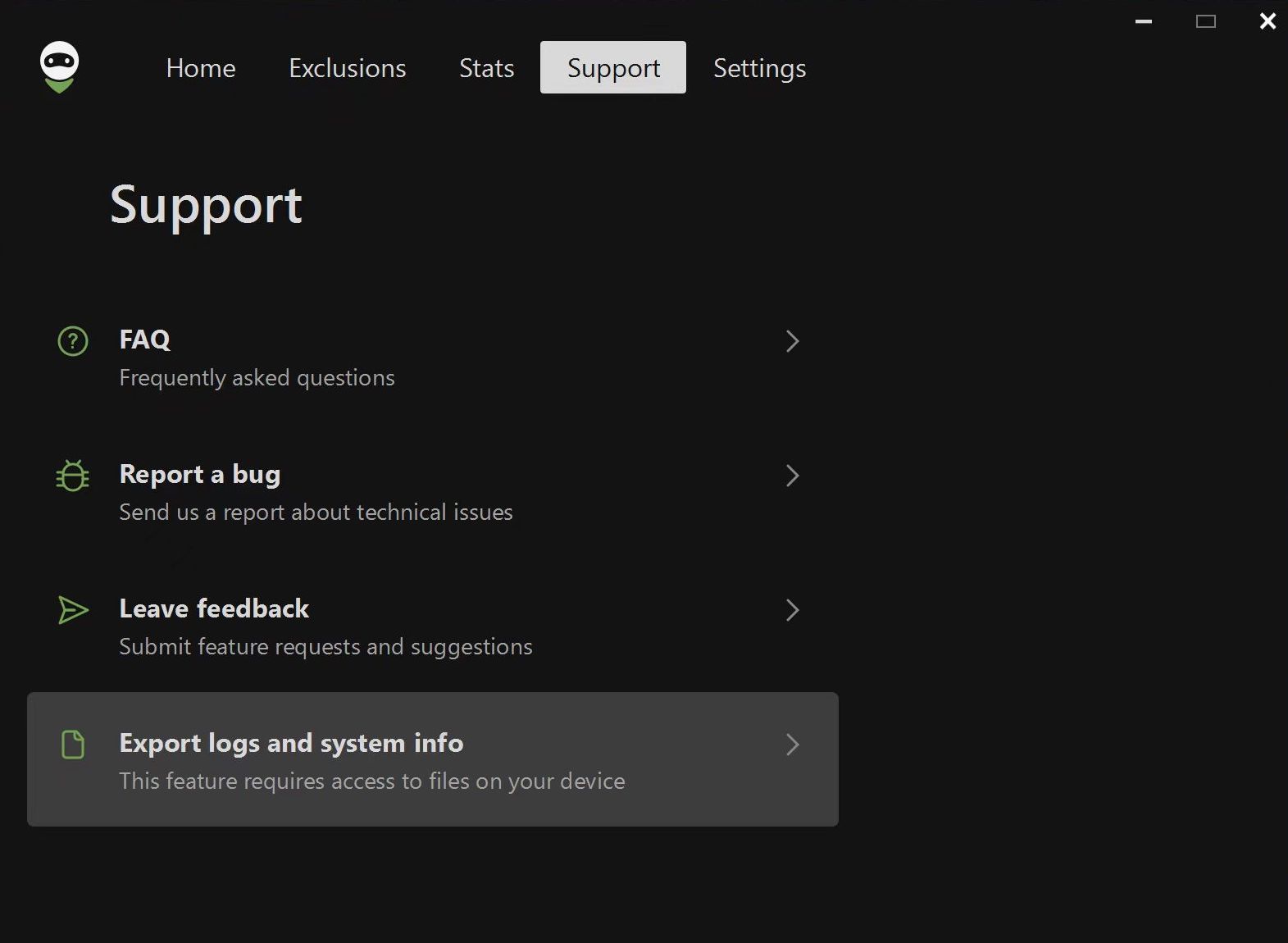
Note: if you encounter any problems while trying to export logs, there is an alternative way. Please follow these steps:
Open the Explorer app
Paste
%programdata%/adguardvpnin the search boxFind the folder called Logs
Archive the folder
Send it to our support team