Come raccogliere e inviare i registri
Se riscontri qualsiasi problema utilizzando AdGuard VPN per Windows, puoi informarci a riguardo. Apprezzeremmo se ci inviassi anche i registri dell'applicazione, poiché ci aiutano a risolvere i problemi molto più rapidamente.
Collecting logs
Standard logs
By default, AdGuard VPN for Windows uses the standard logging level, which is the basic collection of data about running processes of the app. Before sending the logs, please open AdGuard VPN for Windows and, if possible, repeat the actions that led to the error. Note the exact time when this error occurred.
Extended logs
Nella maggior parte dei casi, il livello di registrazione predefinito è sufficiente per rintracciare eventuali bug. Ma ci sono casi in cui sono necessarie informazioni tecniche più dettagliate sul dispositivo e sulle connessioni, quindi il nostro team di supporto ti chiederà di abilitare il livello di registrazione esteso. Per inviare questi tipi di registri, attenersi alla seguente procedura:
Open AdGuard VPN for Windows and select Settings in the menu above → App settings → Advanced settings → Logging level.
Nella sezione Livello di registrazione, selezionare Registra tutto.
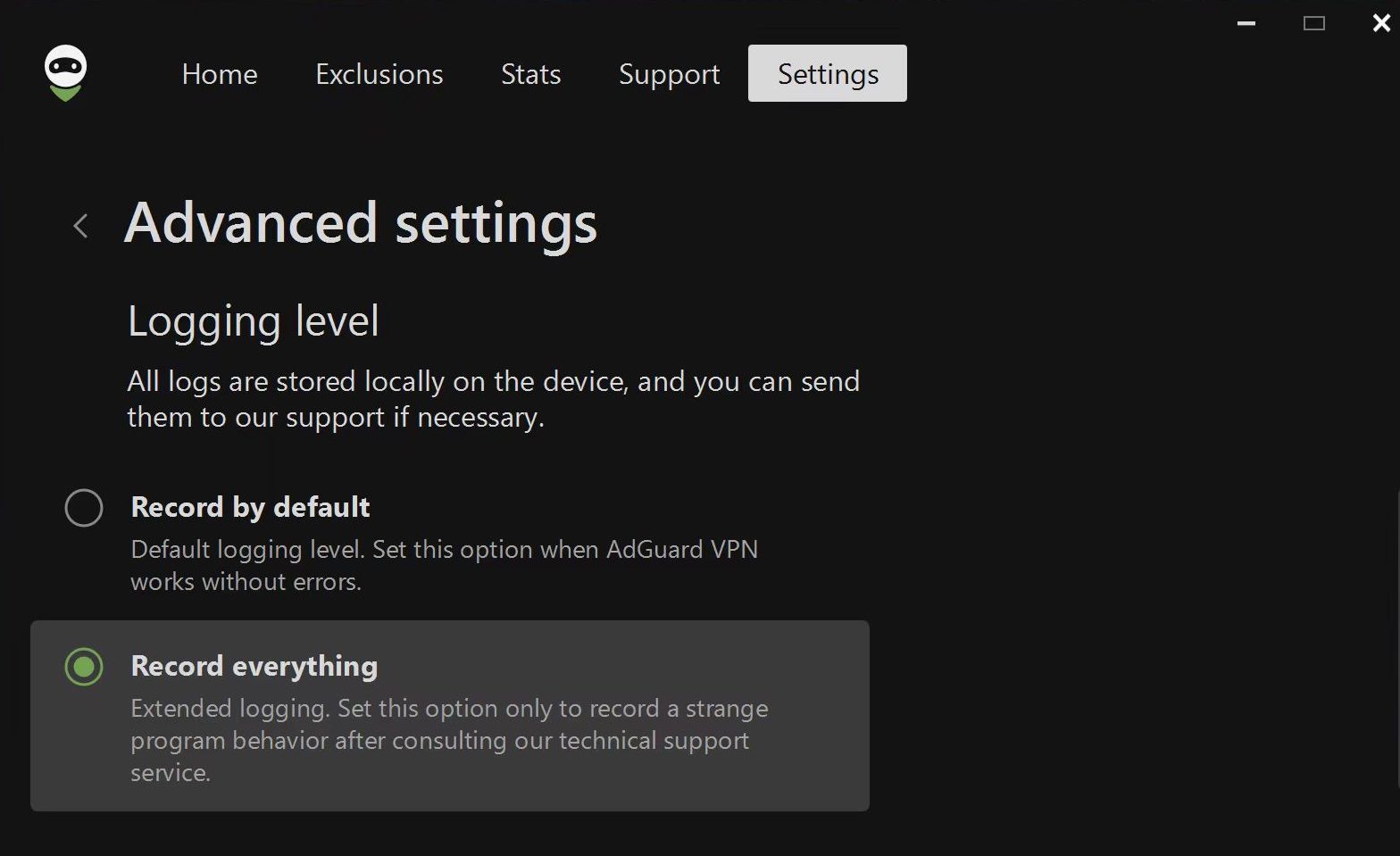
Ripetere le azioni che hanno portato all'errore e annotare l'ora in cui si è verificato.
Ripristina il livello di registrazione su Registra per impostazione predefinita.
Trace logs
Sometimes our support team might ask you to send them trace logs. To do this, you need to follow these steps:
Right-click the AdGuard VPN icon in the tray menu and choose Exit AdGuard VPN.
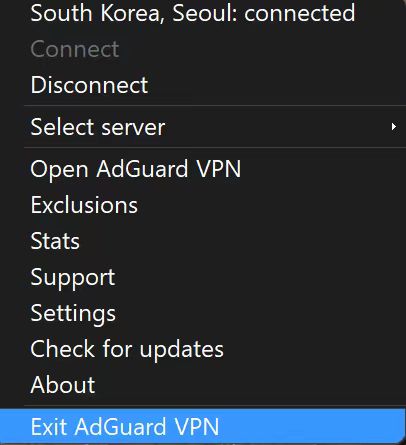
If you see the warning message, agree to stop the service.
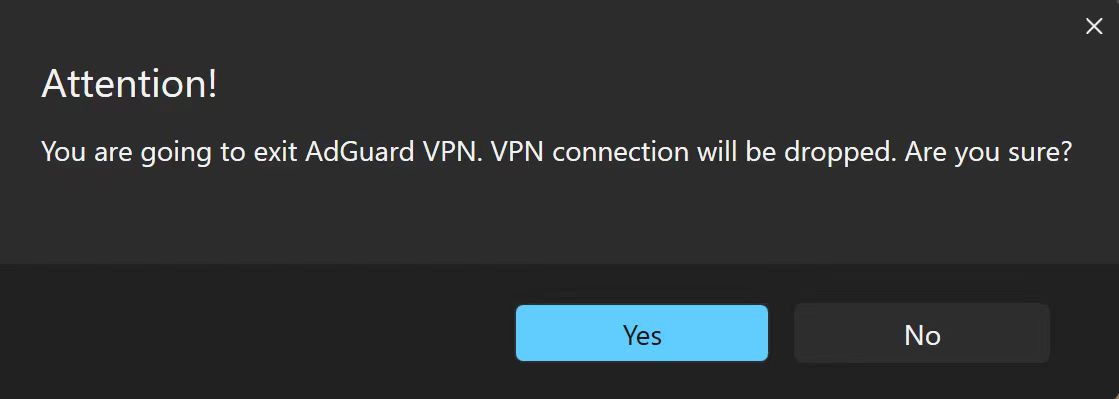
Open the console (type
cmdin the start panel).Run the application with the command
C:\"Program Files (x86)"\AdGuardVpn\AdGuardVpnSvc.exe /traceif you are using 64-bit Windows, andC:\"Program Files"\AdGuardVpn\AdGuardVpnSvc.exe /traceif you are using 32-bit.Reproduce the issue. We strongly recommend that you note the exact time when you reproduce the problem: this will help our support team to find relevant log entries and resolve the problem faster.
Export the recorded logs: Support → Export logs and system info.
Don't worry if your log file is large. We need to know as many details as possible in order to fix your problem.
Sending logs
To send logs to our support team, please follow the next steps:
Click Support in the menu above → Report a bug.
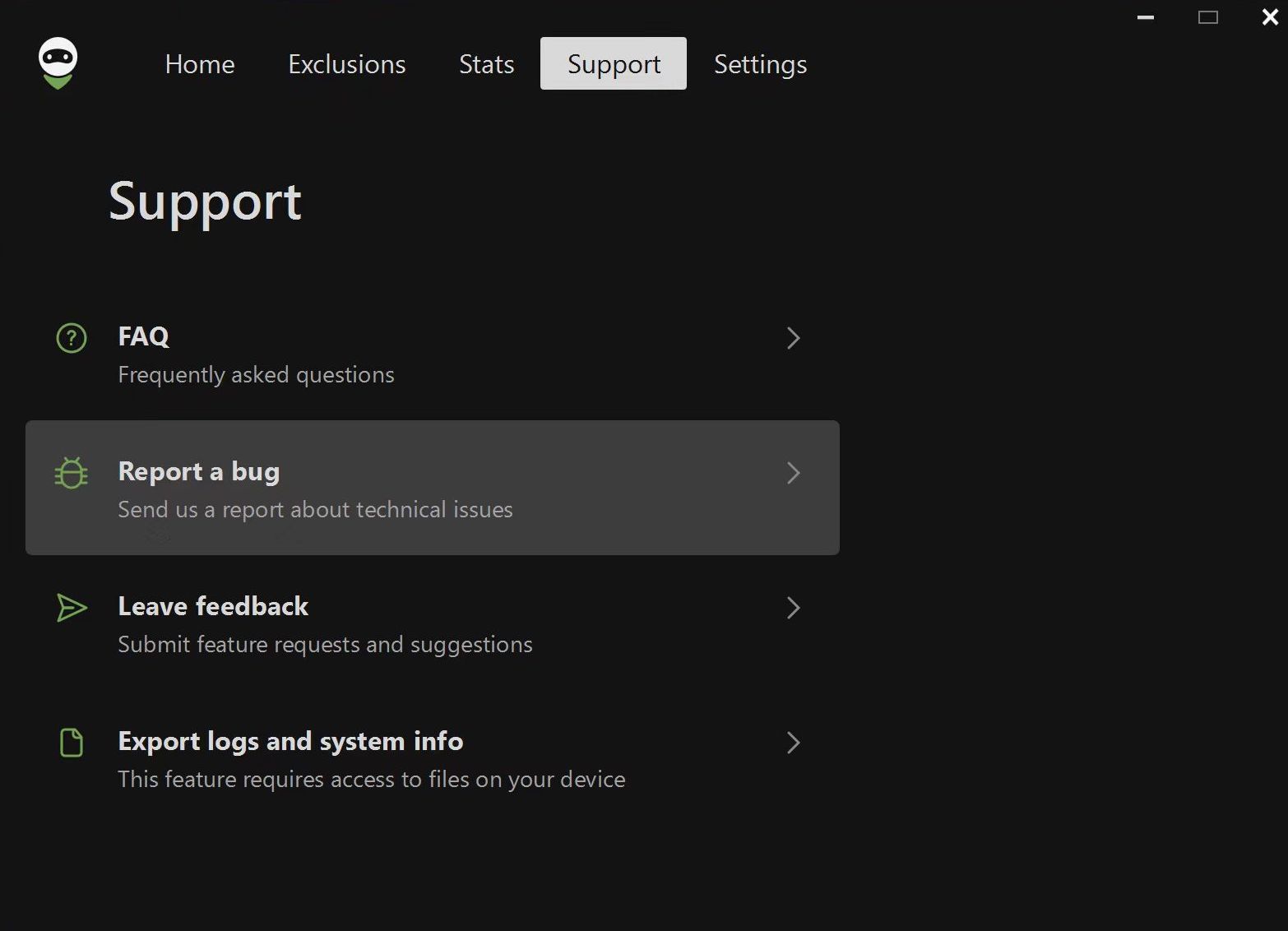
In the form that opens, enter your email address and describe the error you found, including the time it occurred. If you can't reproduce the problem, be as specific as possible about when it last occurred.
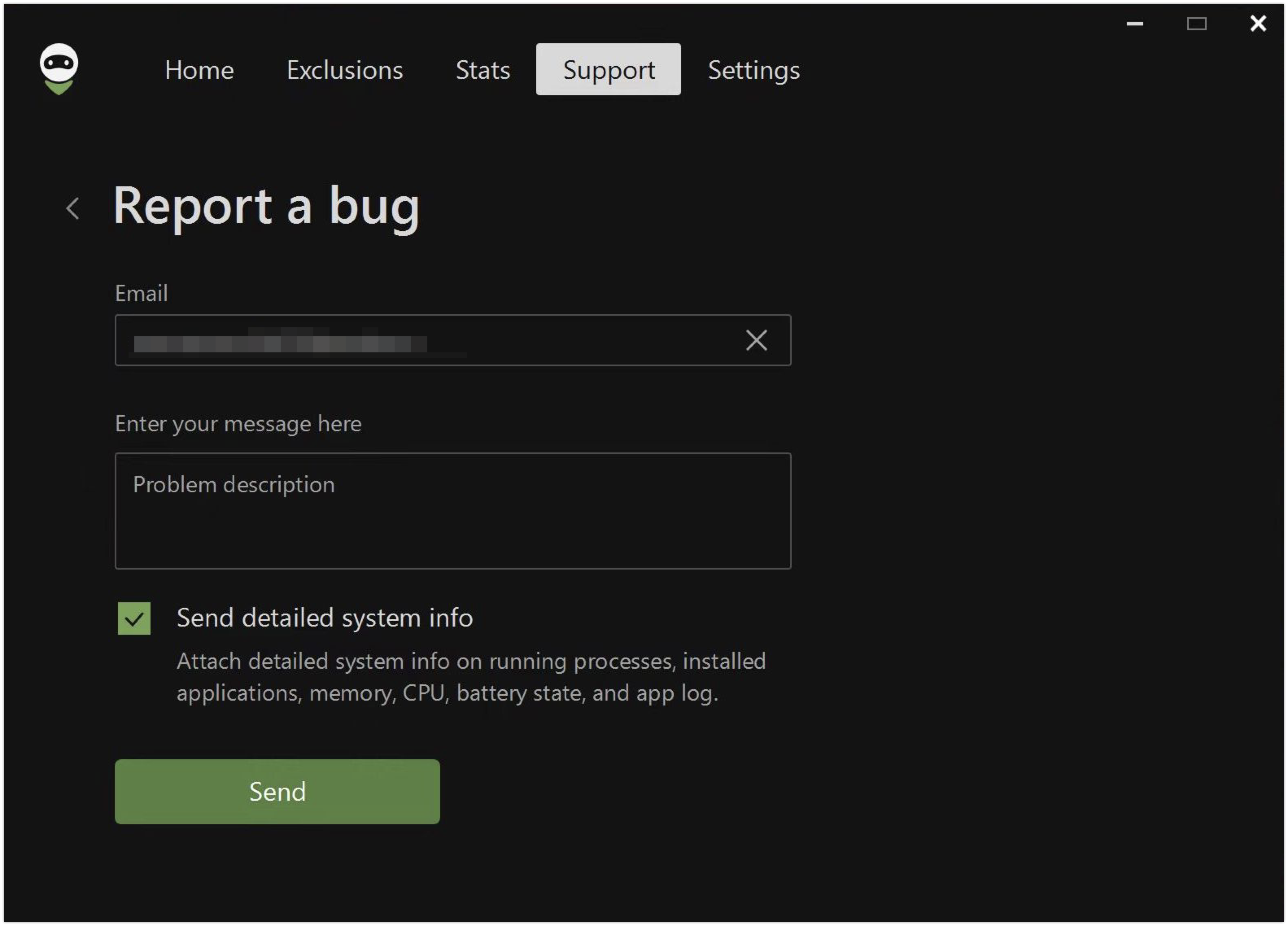
C'è un segno di spunta accanto al punto Invia informazioni di sistema dettagliate, che significa che quando invii un rapporto, invii anche i registri.
Se per qualche motivo è più conveniente per te inviarci i registri in un altro modo, puoi esportarli tu stesso. Per fare ciò, vai su Assistenza → Esporta registri e informazioni di sistema.
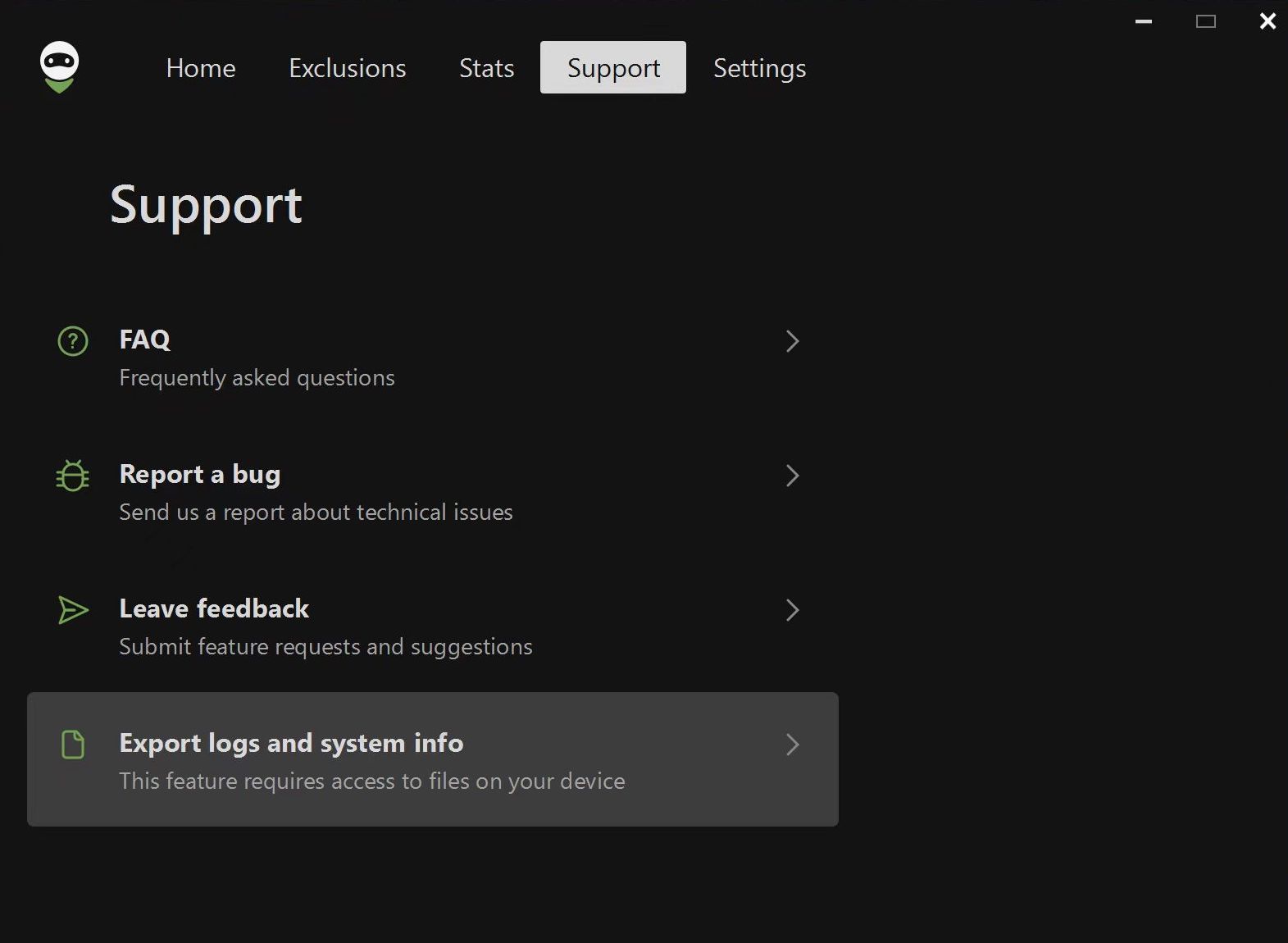
Note: if you encounter any problems while trying to export logs, there is an alternative way. Please follow these steps:
Open the Explorer app
Paste
%programdata%/adguardvpnin the search boxFind the folder called Logs
Archive the folder
Send it to our support team