安装
本文适用于 Windows 版的 AdGuard,它是一种多功能广告拦截器,可在系统级别保护用户的设备。 要了解其工作原理, 请下载 AdGuard 应用程序。
系统要求
操作系统: Microsoft Windows 11、10、8.1、8、7、Vista
RAM: 至少 512 MB
可用磁盘空间: 150 MB
浏览器: 百度、Microsoft Edge、Microsoft Internet Explorer(所有版本)、Opera、Google Chrome、Yandex.Browser、Mozilla Firefox 和其他浏览器。
AdGuard installation
如您想要在 Microsoft Windows 操作系统的电脑或笔记本上使用 AdGuard ,您要下载安装包并启用安装程序。 请执行以下步骤:
在地址栏输入 AdGuard 官网,在打开的页面中点击「下载」。
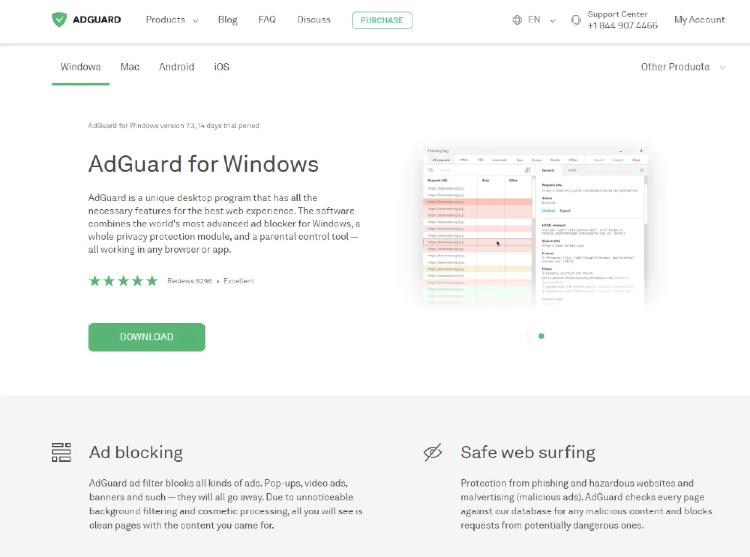
When the download is finished, press the Open button shown in the Downloads bar or click the file name adguardInstaller.exe.
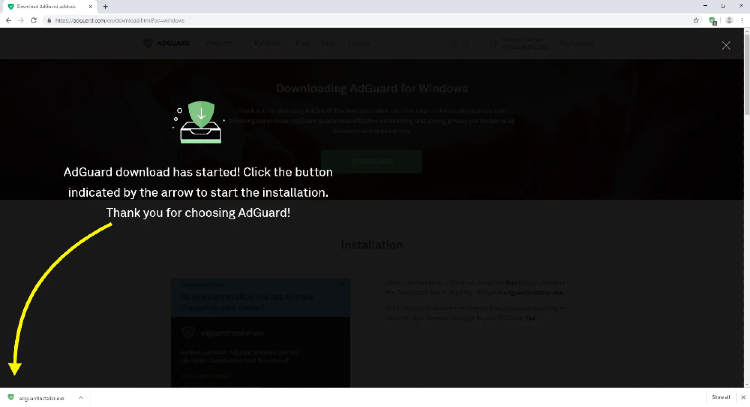
You’ll see the User Account Control dialogue box requesting to allow the app to make changes to your PC. Click Yes.
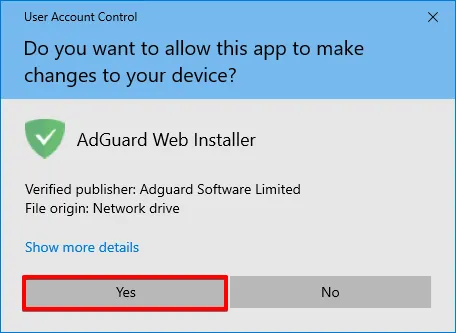
Next, choose the folder on your PC for the app to be installed to.
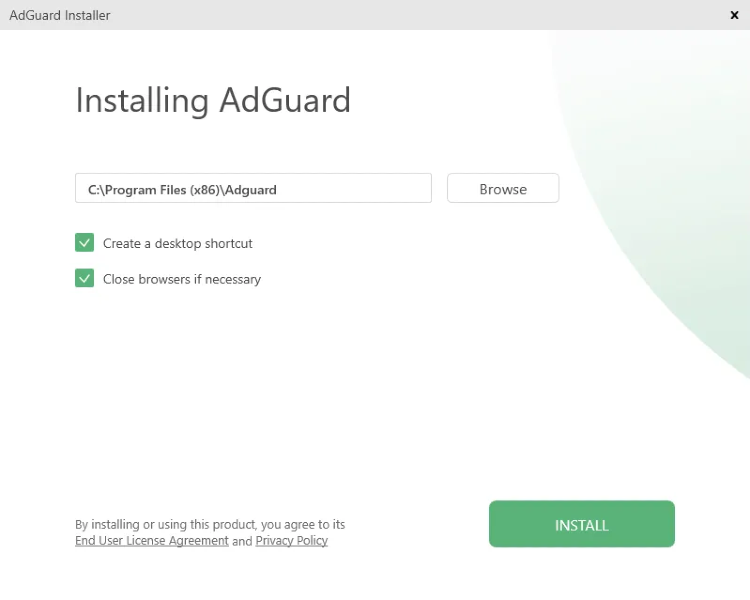
If you do not agree with the default installation path, press Browse, select the folder for AdGuard installation in the Browse For Folder window, and confirm your choice by clicking OK. You can also install AdGuard to a new folder by clicking Make New Folder and entering its name. To create a desktop shortcut for AdGuard, check the Create a desktop shortcut box. Press Install to proceed with installation.
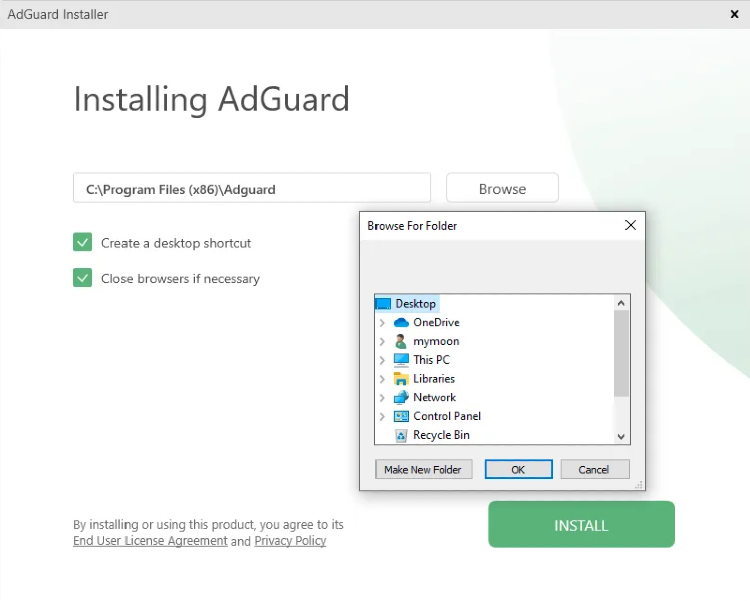
Wait for the installation to complete and click Finish.

Congratulations! You have successfully installed AdGuard on your computer. On the screen you will see the main window where you can change the app’s settings.
如何卸载 AdGuard Windows版
常规方式
If you need to uninstall or reinstall AdGuard, do the following:
- Microsoft Windows 10&11:点击「开始菜单」并选择「设置」。 在弹出的视窗里点击「应用」。 在「应用程序」窗口中,从左边的列表中选择「应用和功能」。 在已安装的应用程序列表中选择「AdGuard」,并点击「卸载」。 在弹出的对话框确认「卸载」。
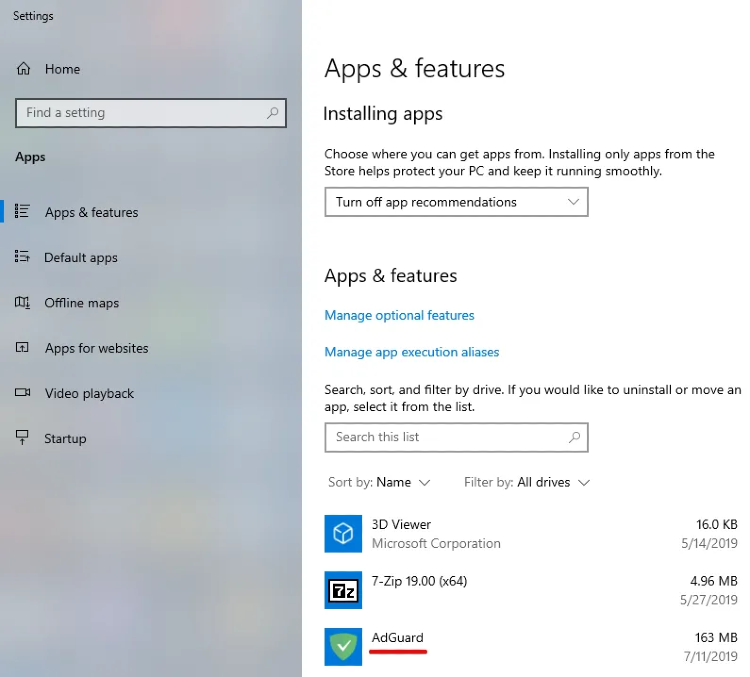
- For Microsoft Windows 8: Right-click the empty space in the lower left corner of the task bar and select Control Panel. 单击「程序」部分中的「卸载程序」,然后从已安装应用程序列表中选择「AdGuard」,然后按位于列表正上方的「卸载」按钮。 在打开的窗口中单击「卸载 AdGuard」。

For Microsoft Windows 8.1: Right-click the Start button and select Control Panel. 单击「程序」部分中的「卸载程序」,然后从已安装应用程序列表中选择「AdGuard」,然后按位于列表正上方的「卸载」按钮。 在打开的窗口中单击「卸载 AdGuard」。
Microsoft Windows 7:打开开始菜单。 在搜索框键入「控制面板」。 单击「程序」部分中的「卸载程序」,然后从已安装应用程序列表中选择「AdGuard」,然后按位于列表正上方的「卸载」按钮。 在打开的窗口中单击「卸载 AdGuard」。
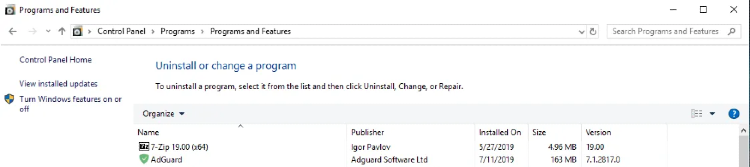
卸载的进阶方法
In case regular uninstall doesn't work for any reason, you can try to use an advanced method. First of all, you need to download the uninstaller tool created by our developers. Extract the archive to any folder on your PC and run the Adguard.UninstallUtility.exe file, and allow the app to make changes to your device. Then follow the instruction below:
- Select AdGuard Ad Blocker and Standard uninstall type, then click Uninstall.
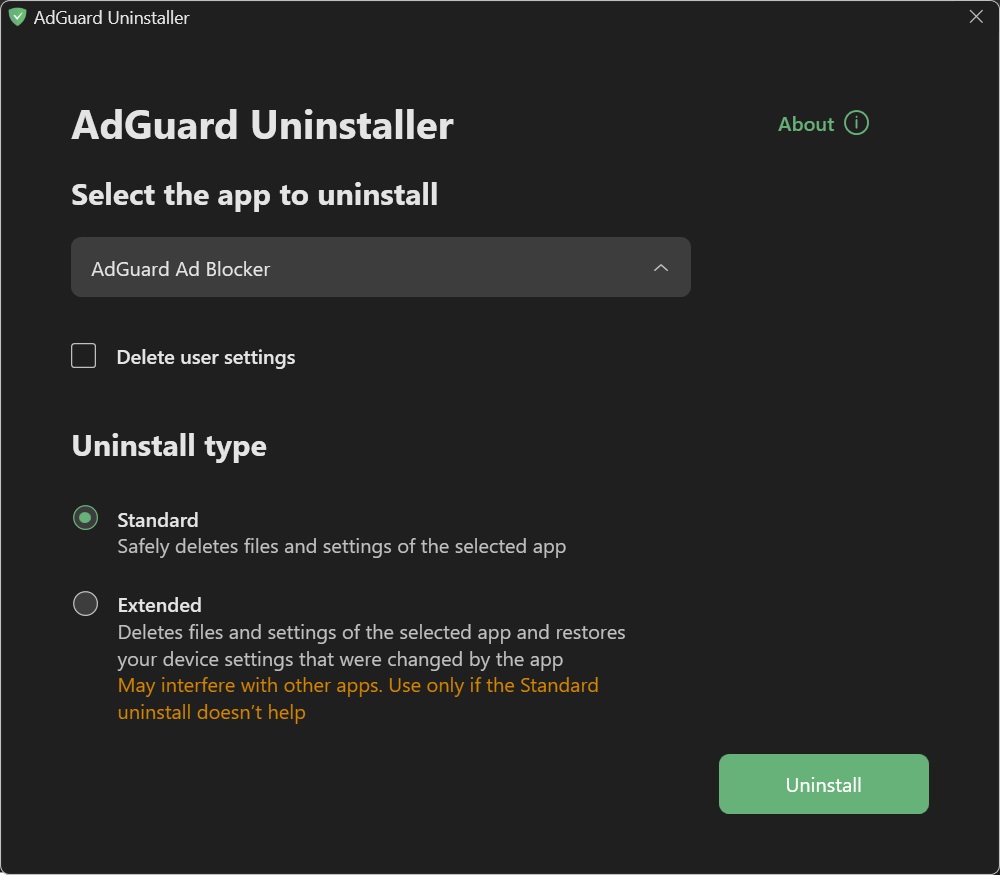
- Click OK once the warning window pops up:

- Wait until uninstall is finished — there will be a phrase Uninstall complete and a prompt to restart your computer:
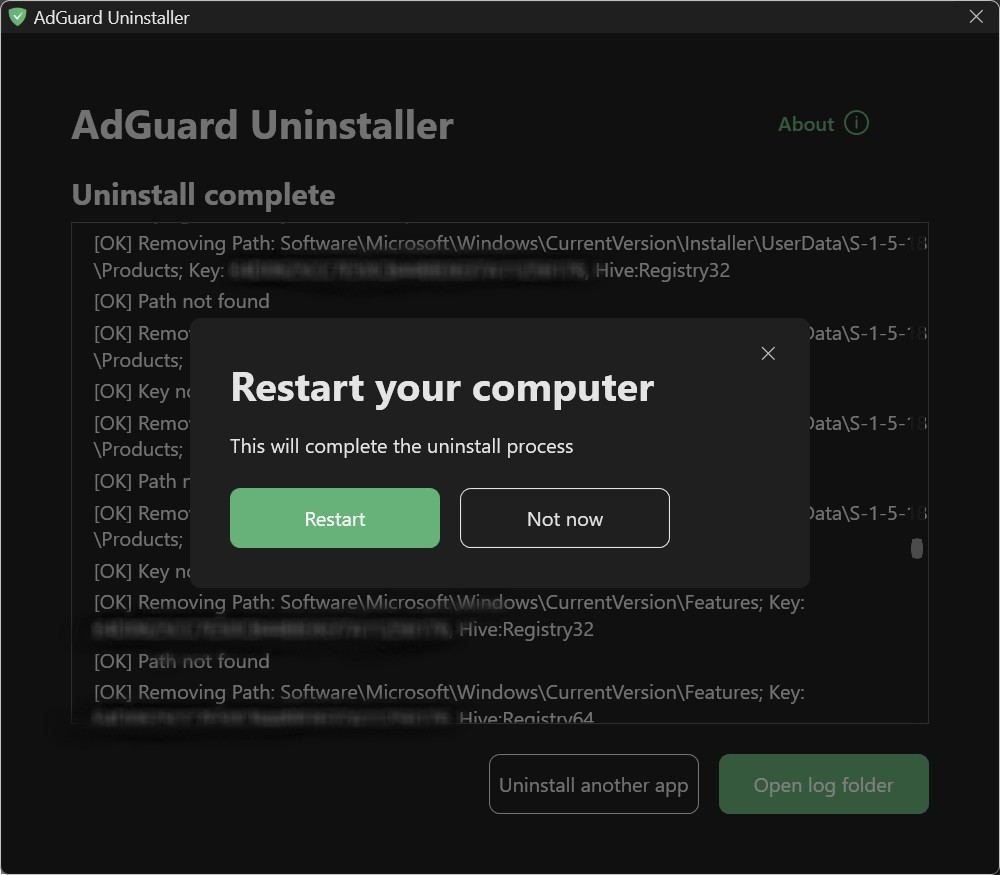
Follow the next steps only if performing the first two steps wasn’t enough for some reason. We strongly suggest contacting our support before using steps 3-4 of advanced uninstall instruction.
- Select AdGuard Ad Blocker and Extended uninstall type, then click Uninstall. Clcik Yes, continue in the window prompt.
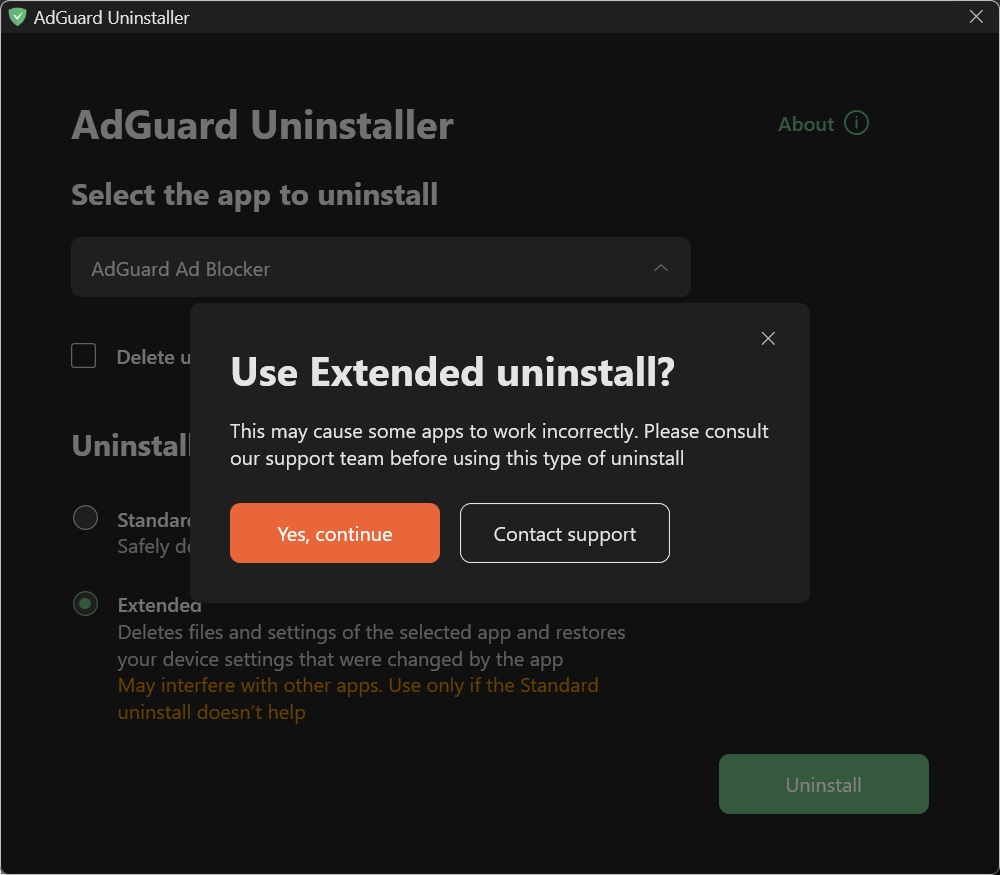
- Click OK once the warning window pops up:

- Wait until uninstall is finished — there will be a phrase Uninstall complete and a prompt to restart your computer:
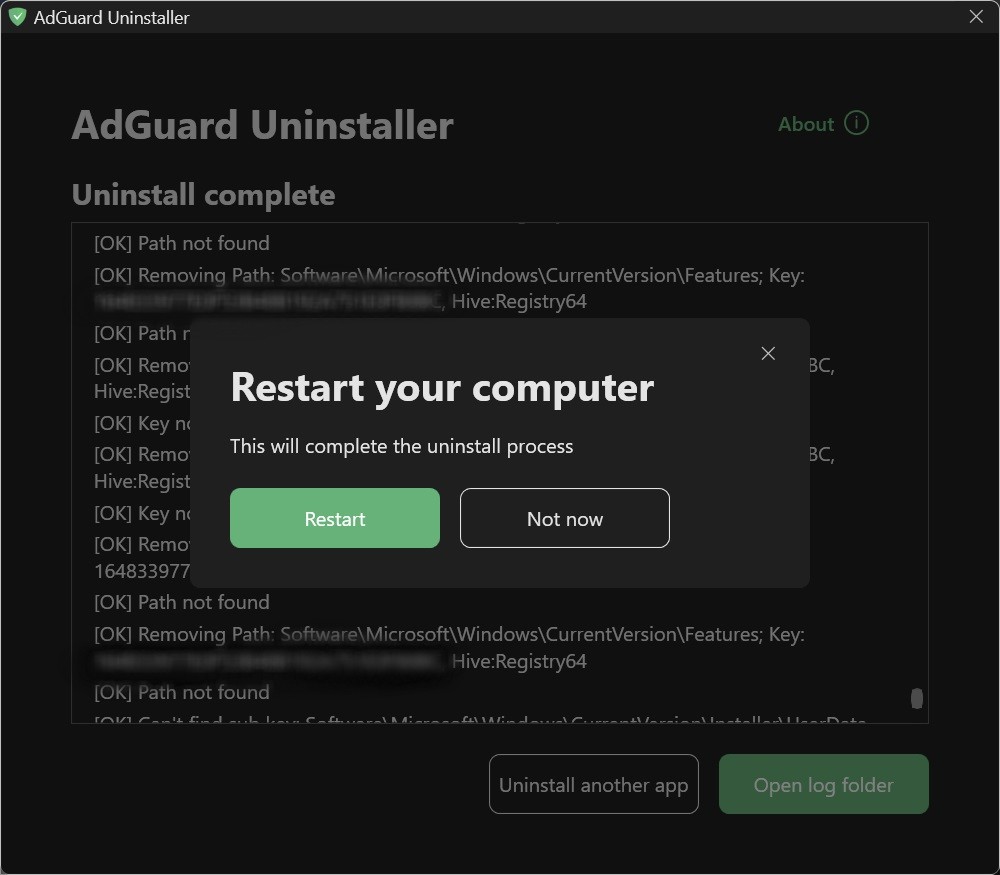
AdGuard is successfully uninstalled!