防火墙
本文所述 AdGuard Android 版是在系统级上保护设备的多功能的广告拦截器。 要了解其工作原理,请下载 AdGuard 应用程序。
防火墙模块可通过点击底部屏幕的「保护」标签(屏幕底部左起第二个图标)并选择「防火墙」访问。
此功能有助于管理设备上安装的特定应用程序和设备的互联网连接。
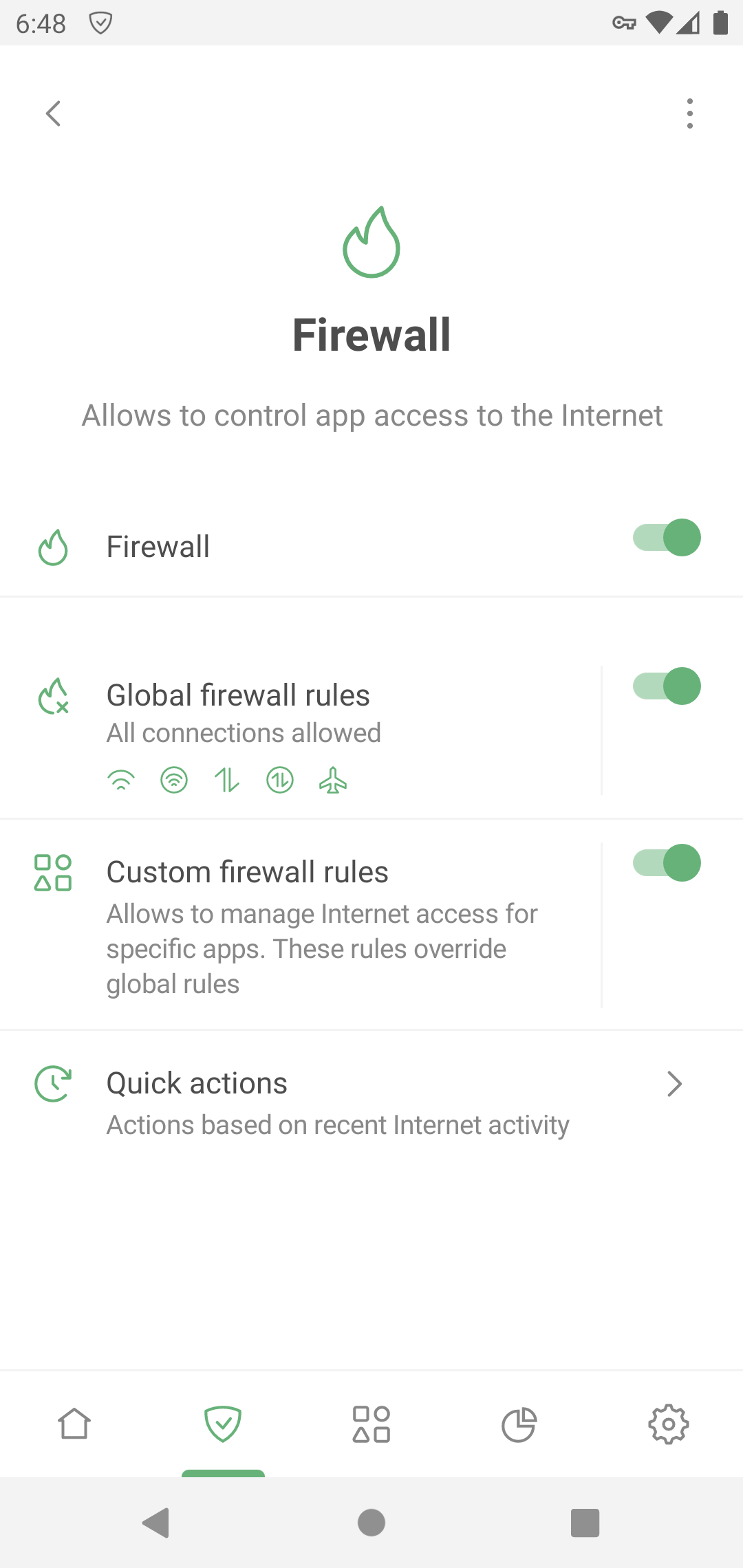
全局防火墙规则
该设置让用户控制整个设备的互联网连接。
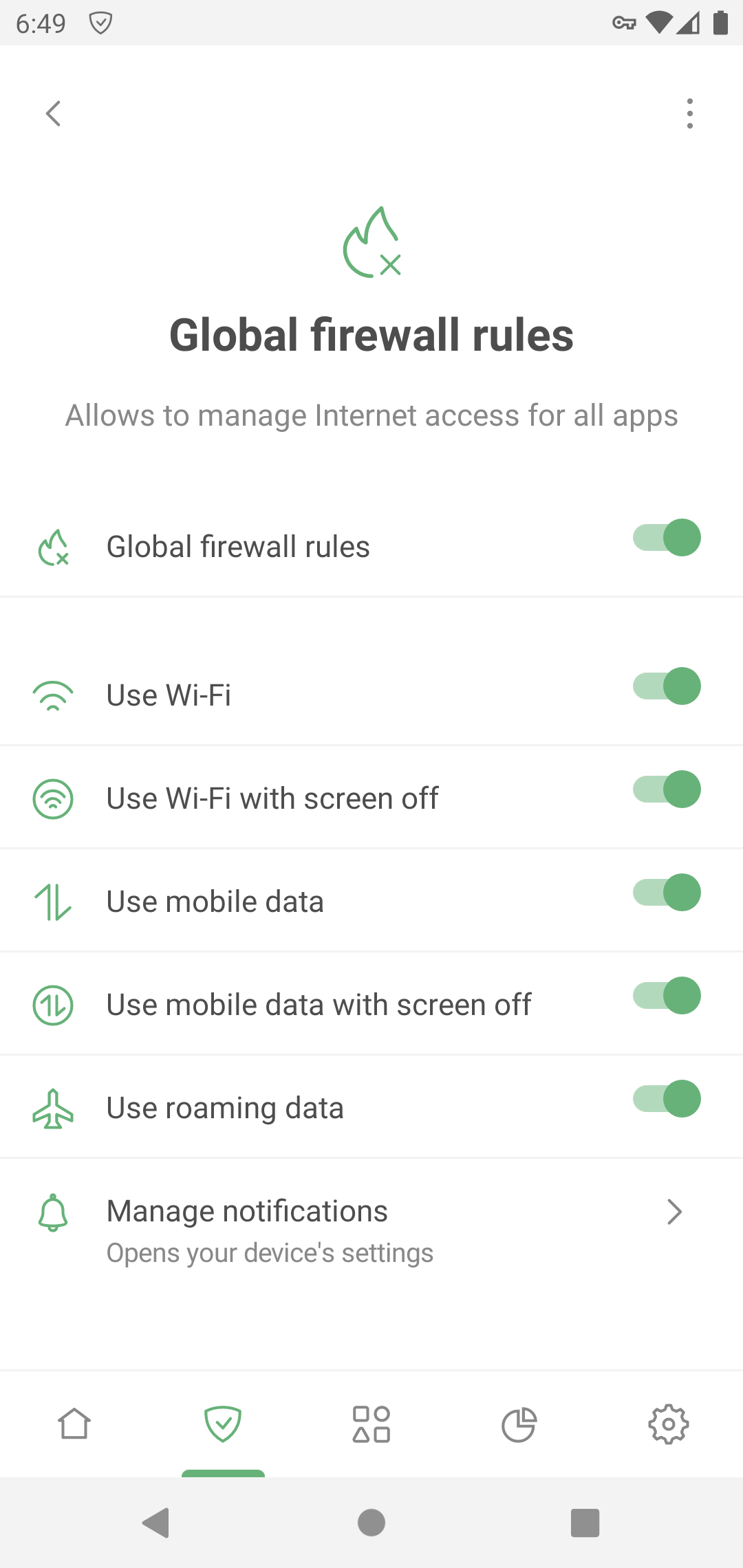
这些规则应用到设备上的所有应用程序,除非您设置自定义规则。
自定义防火墙规则
用户可以控制特定应用程序的上网权限,限制用户认为不值得信任的应用程序的权限,或者相反,解除对那些你想规避全局防火墙规则的应用程序的阻止。
打开「自定义防火墙规则」。 在「具有自定义规则的应用」下,点击「添加应用」。
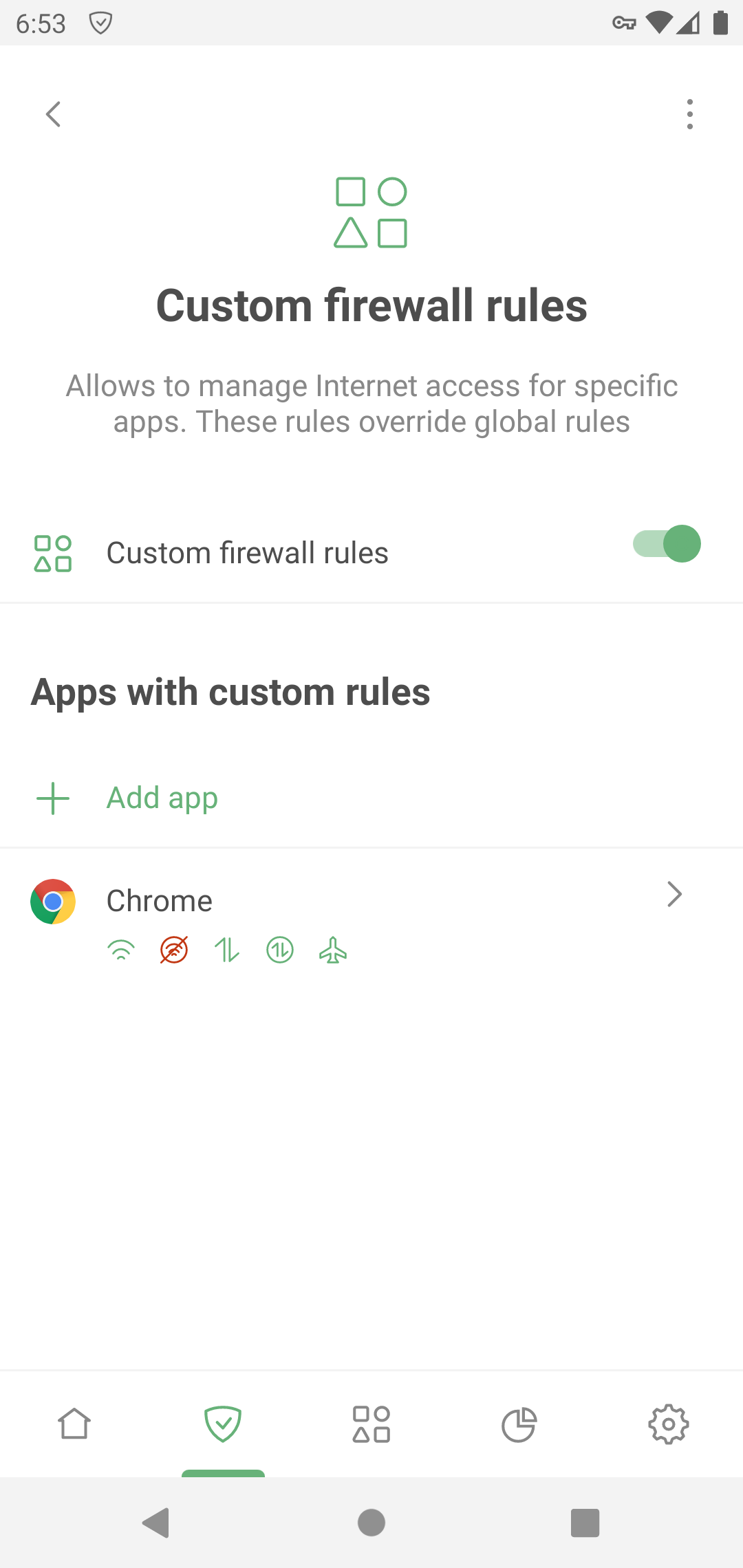
选择您想要设置单独规则的应用程序。
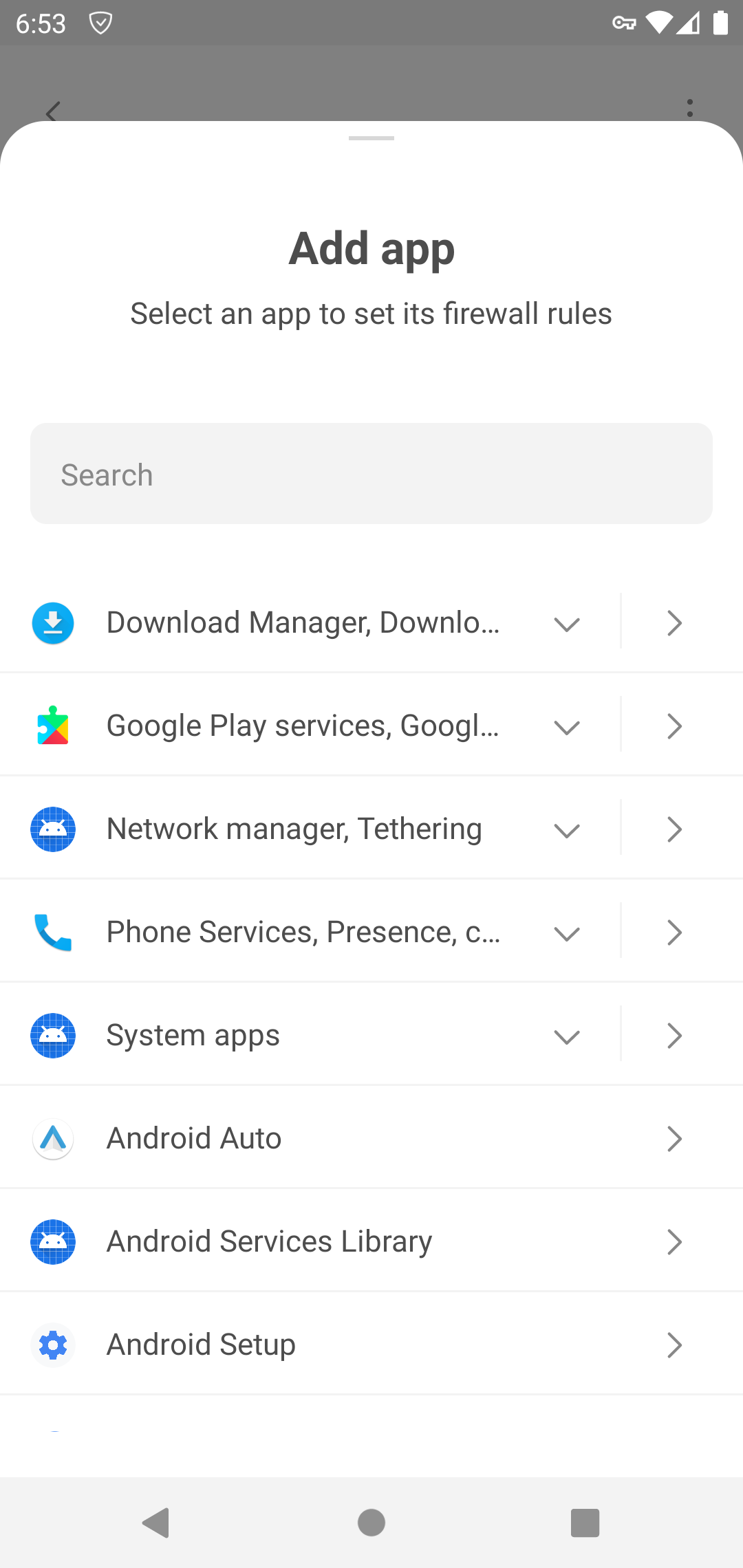
在「可用的自定义规则」中,选择要配置的规则并点击「+」。 相应规则会随之出现在「已应用的自定义规则」中。
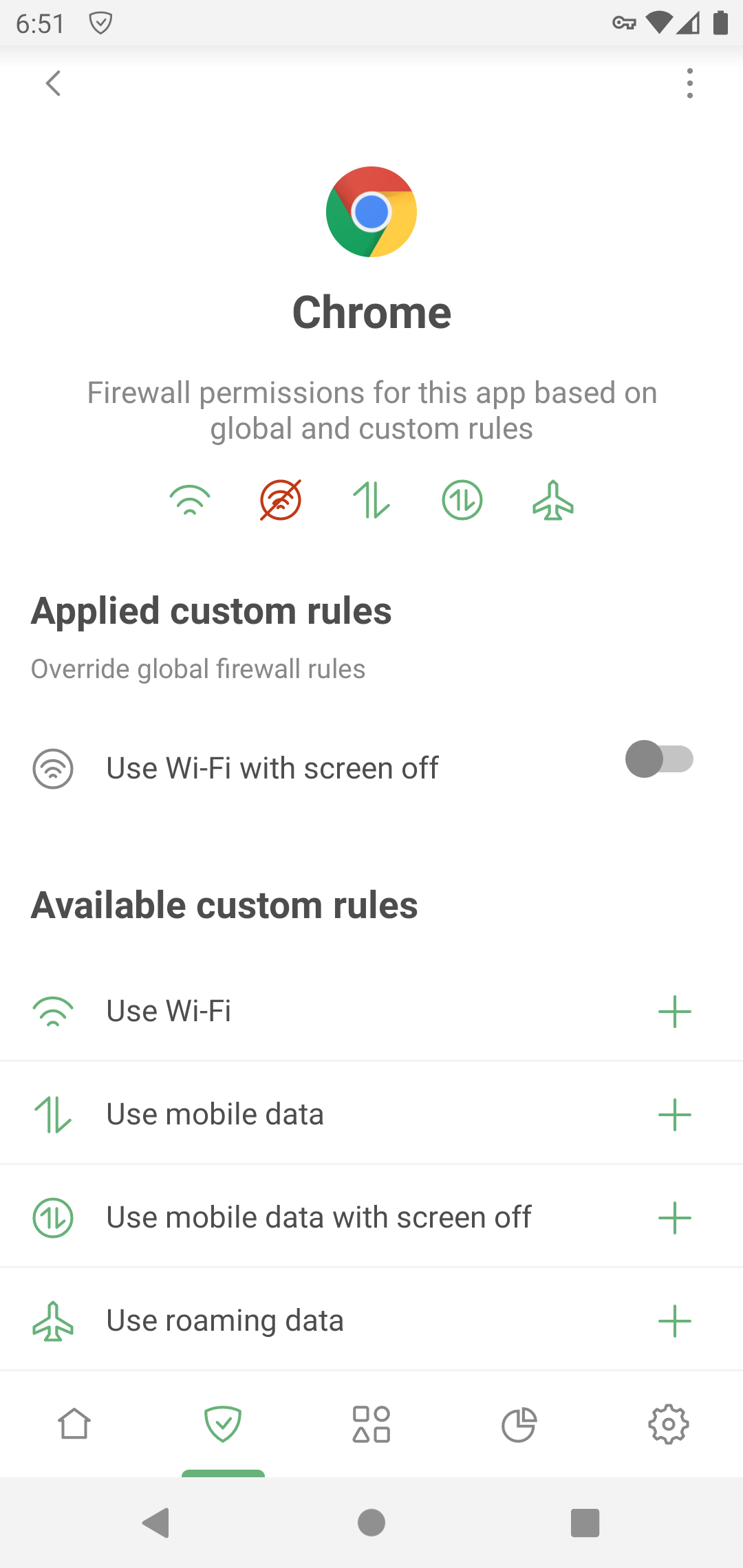
如您需要拦截特定类型的连接,请切换到左侧。 如您要允许它,请保持开启状态。 自定义规则会优先于全局规则:即您在「全局防火墙规则」内所在的更改不会影响此应用。
要从「自定义规则」移除规则或应用,请将其滑动到左侧。
Notifications
If enabled, this feature notifies you when an app tries to break one of the Firewall rules set for that app (for example, to access mobile data when it shouldn’t). You can turn notifications on and off for all apps or for each app separately.
Tap the notification to access the app’s Firewall settings, or temporary disable all Firewall rules for that app by tapping the corresponding button in the notification. You can also mute all Firewall notifications for the app by tapping the Mute button in the notification for that app.
Note that if notifications for multiple apps would be displayed, they will be bundled into a single notification instead.