Фаервол
This article is about AdGuard for Android, a multifunctional ad blocker that protects your device at the system level. To see how it works, download the AdGuard app
The Firewall module can be accessed by tapping the Protection tab (second-left icon at the bottom of the screen) and then selecting Firewall.
Эта функция помогает управлять доступом в интернет для определённых приложений, установленных на вашем устройстве, и для устройства в целом.
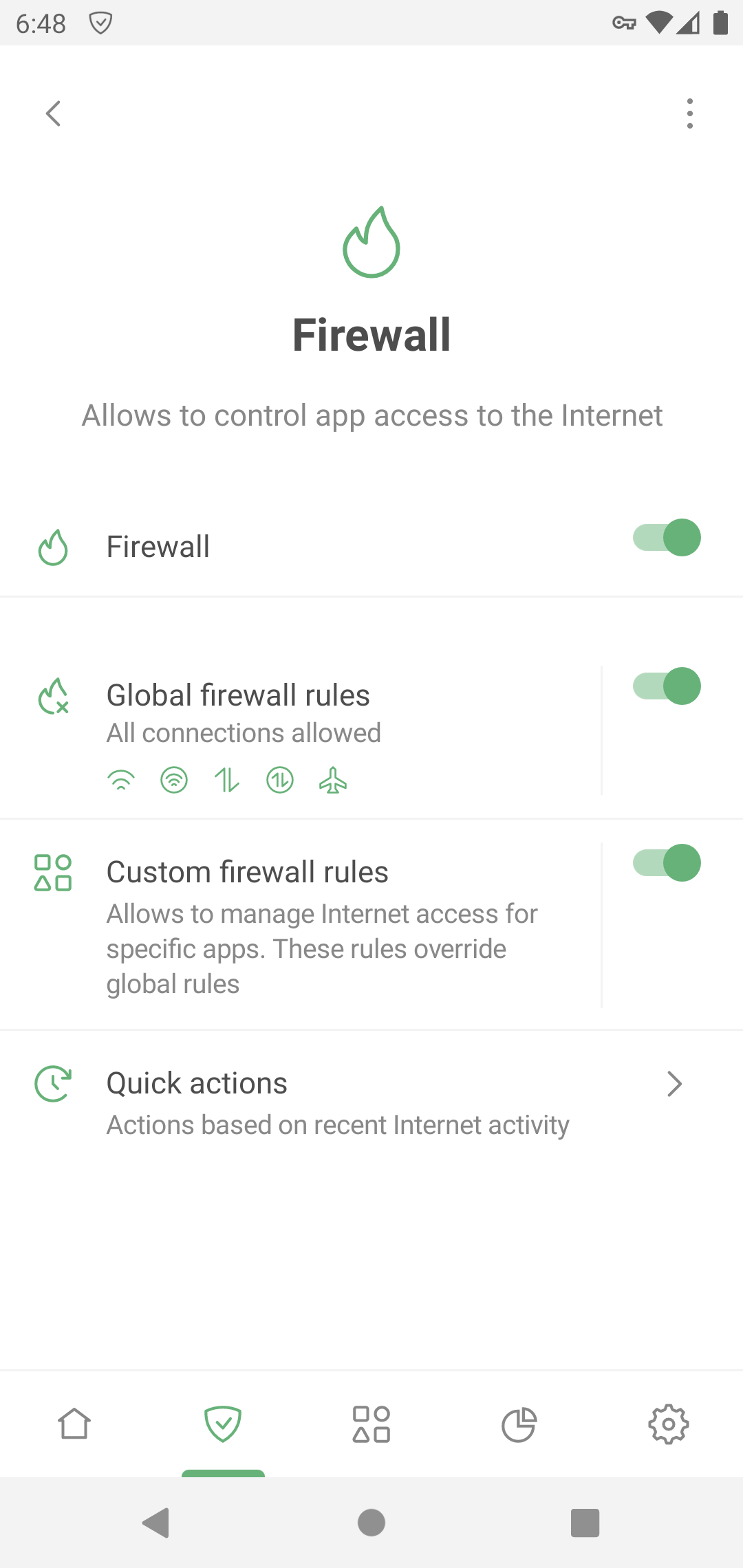
Глобальные правила Фаервола
Этот раздел позволяет контролировать доступ в интернет для всего устройства.
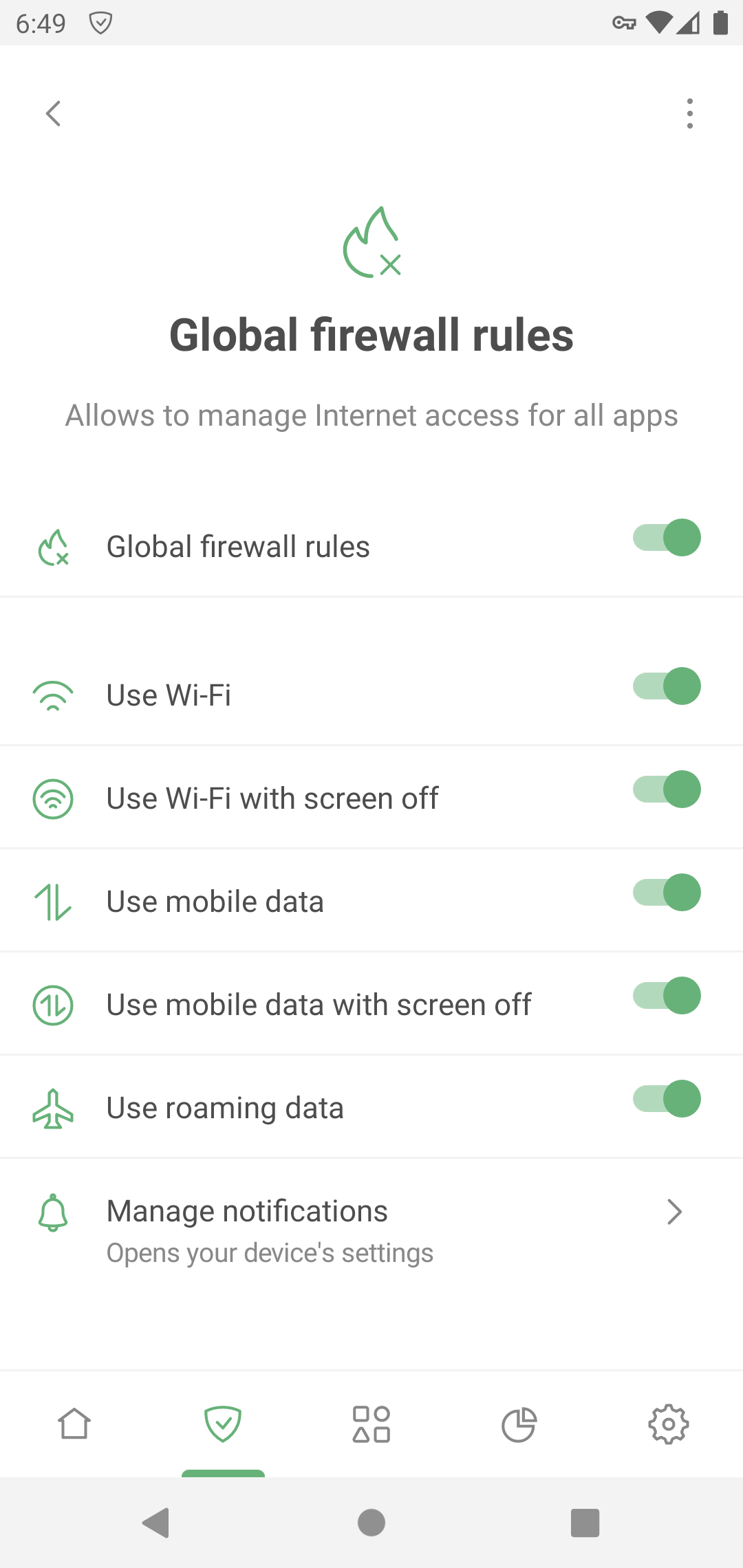
Эти правила применяются ко всем приложениям на устройстве, если для них не установлены собственные правила.
Пользовательские правила Фаервола
In this section, you can control Internet access for specific apps — restrict permissions for those that you don’t find trustworthy, or, on the contrary, unblock the ones you want to circumvent the global firewall rules.
Open Custom firewall rules. Under Apps with custom rules, tap Add app.
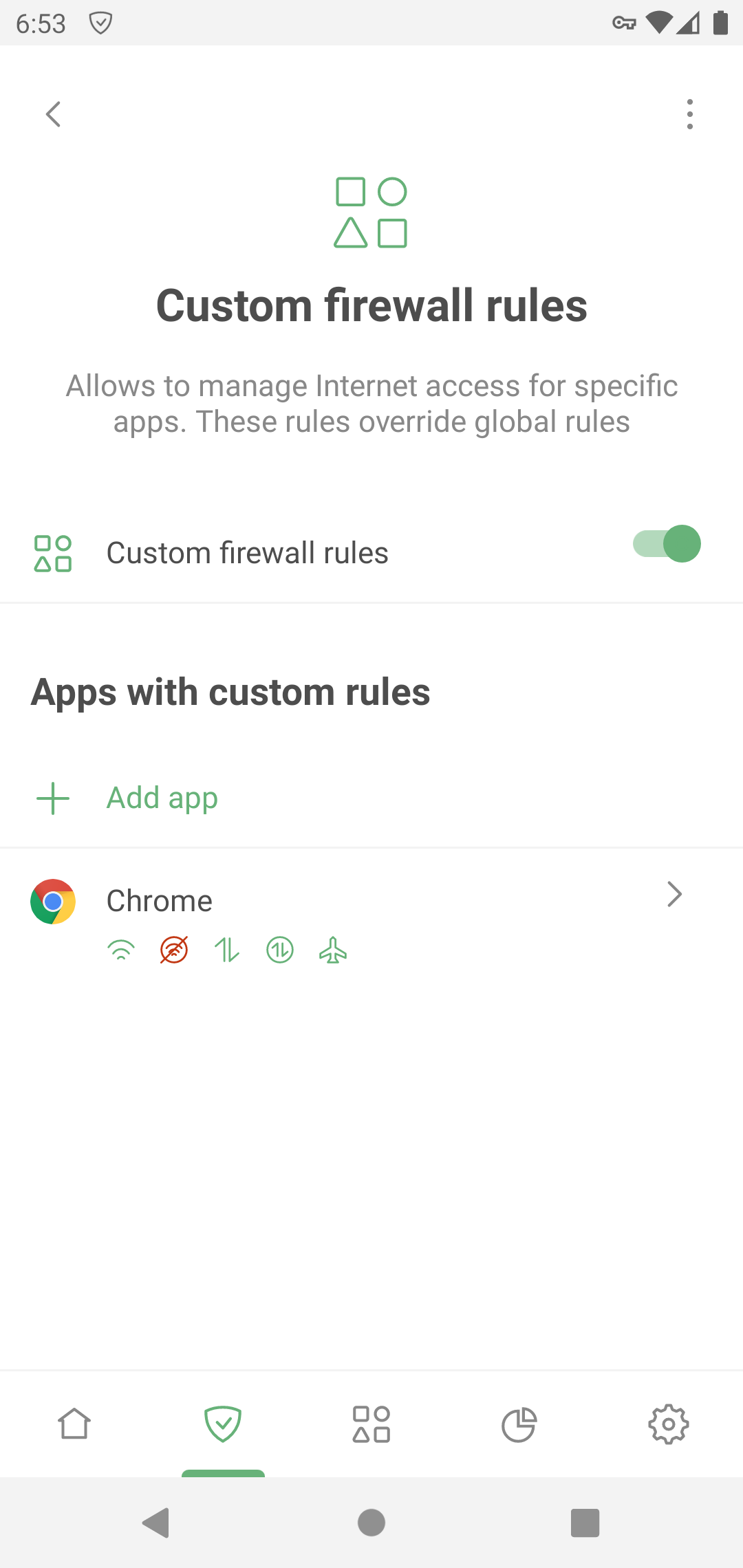
Выберите приложение, для которого вы хотите установить индивидуальные правила.
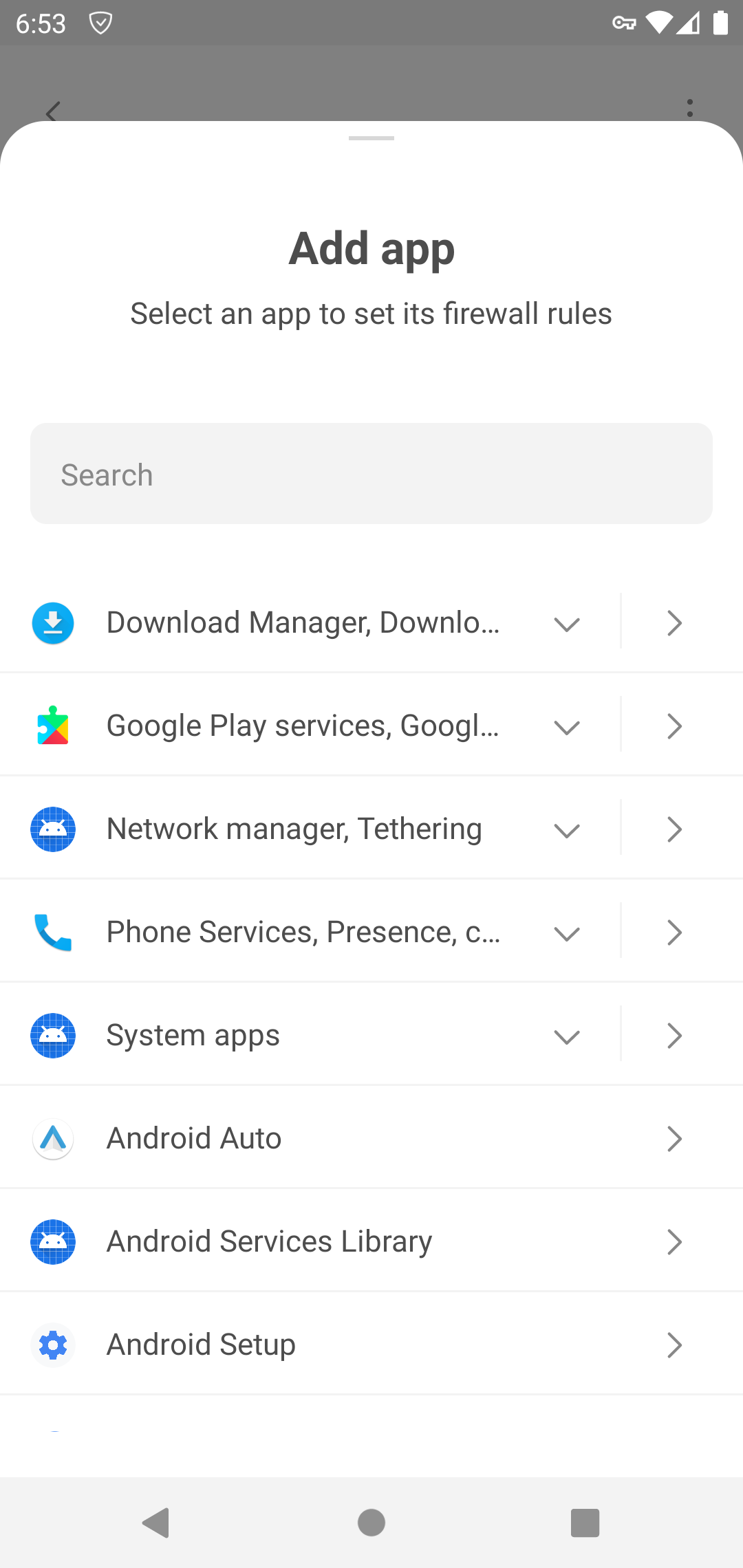
In Available custom rules, select the ones you want to configure and tap the “+” icon. The rules will now appear in Applied custom rules.
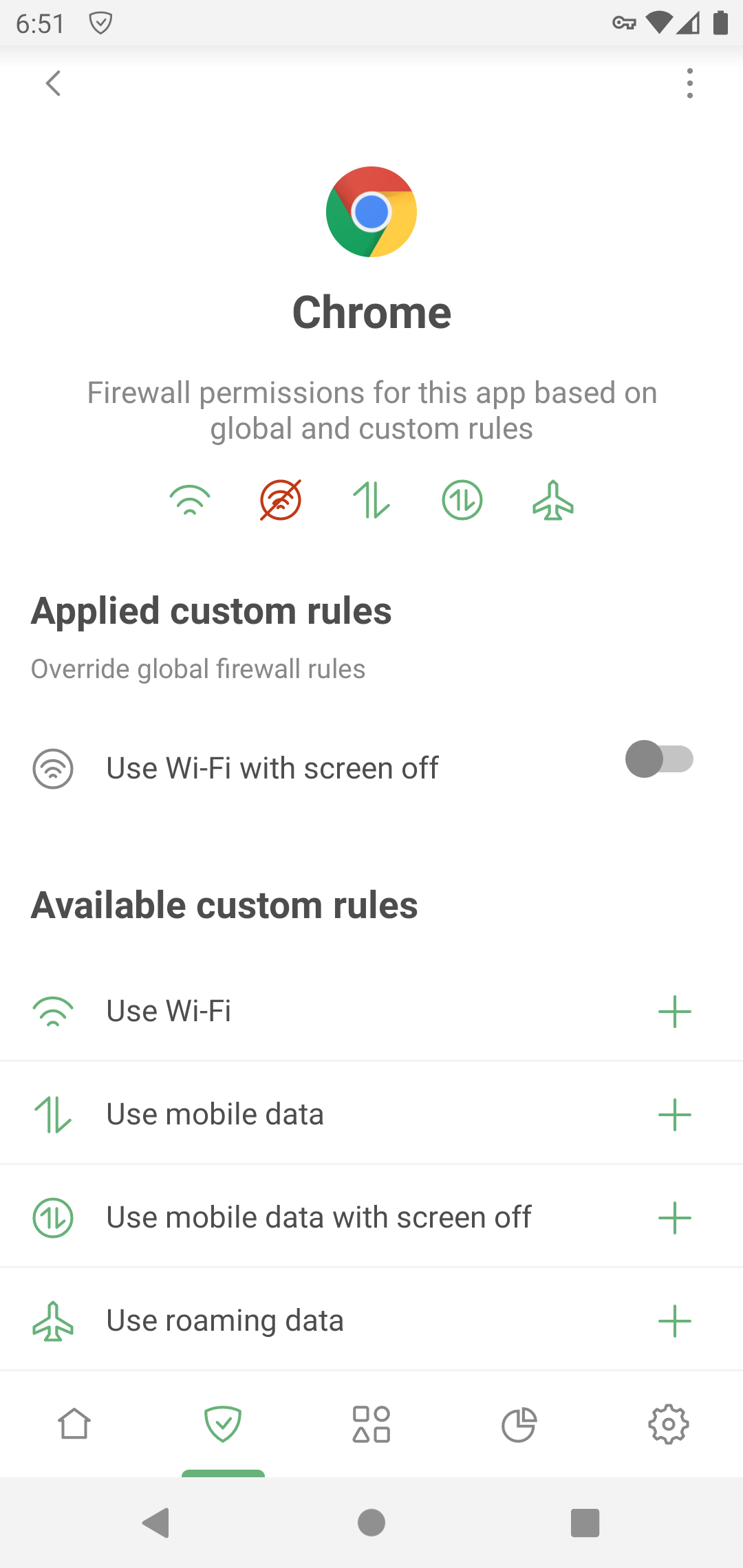
Если вам нужно заблокировать определённый тип соединения, переведите переключатель влево. Если вы хотите разрешить его, оставьте переключатель включённым. Custom rules override global ones: any changes you make in Global firewall rules will not affect this app.
To delete a rule or app from Custom rules, swipe it to the left.
Notifications
If enabled, this feature notifies you when an app tries to break one of the Firewall rules set for that app (for example, to access mobile data when it shouldn’t). You can turn notifications on and off for all apps or for each app separately.
Tap the notification to access the app’s Firewall settings, or temporary disable all Firewall rules for that app by tapping the corresponding button in the notification. You can also mute all Firewall notifications for the app by tapping the Mute button in the notification for that app.
Note that if notifications for multiple apps would be displayed, they will be bundled into a single notification instead.