インストール/アンインストール
この記事では、システムレベルでお使いのデバイスを保護する多機能広告ブロッカー、「AdGuard for Windows」について書いています。 To see how it works, download the AdGuard app
動作環境
オペレーティングシステム: Microsoft Windows 11、10、8.1、8、7、Vista
RAM: 512MB以上
ディスクの空き容量: 150MB
ブラウザ: Microsoft Edge、Microsoft Internet Explorer (全バージョン)、Opera、Google Chrome、Yandex.Browser、Mozilla Firefox、およびその他のブラウザ。
AdGuard installation
Microsoft Windowsを搭載したPCやタブレットでAdGuardを使用するには、インストールパッケージをダウンロードして、インストールプログラムを起動する必要があります。 以下の操作を行ってください:
Go to the AdGuard website in the address bar and click Download on the opened page.
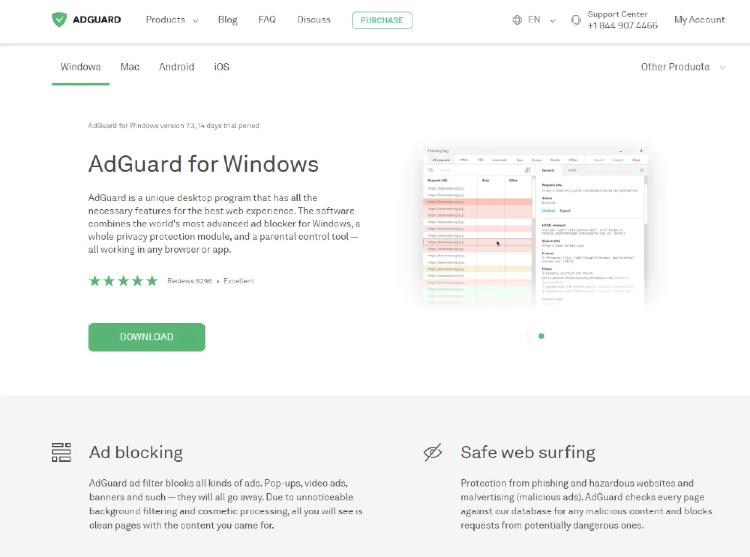
When the download is finished, press the Open button shown in the Downloads bar or click the file name adguardInstaller.exe.
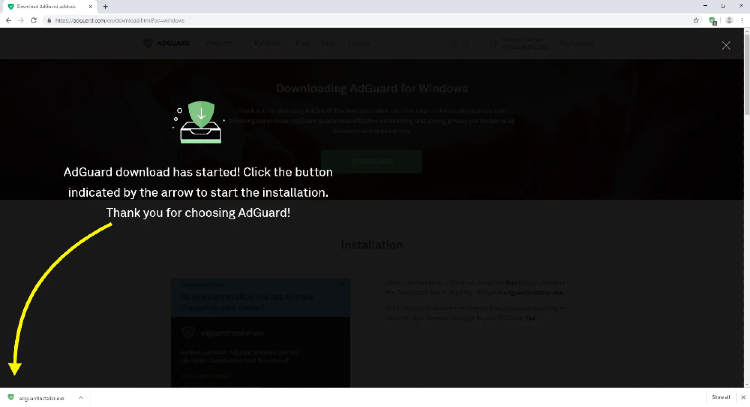
You’ll see the User Account Control dialogue box requesting to allow the app to make changes to your PC. Click Yes.
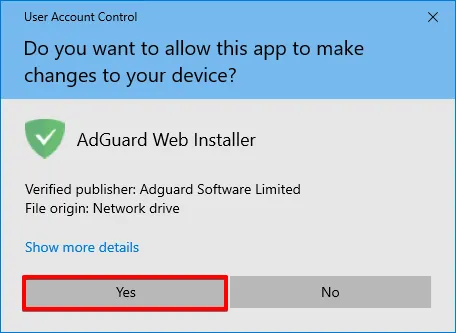
Next, choose the folder on your PC for the app to be installed to.
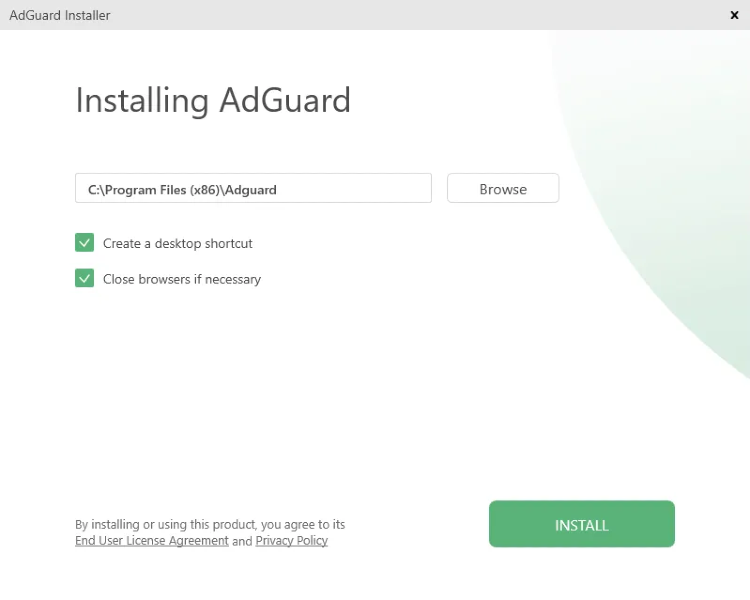
If you do not agree with the default installation path, press Browse, select the folder for AdGuard installation in the Browse For Folder window, and confirm your choice by clicking OK. You can also install AdGuard to a new folder by clicking Make New Folder and entering its name. To create a desktop shortcut for AdGuard, check the Create a desktop shortcut box. Press Install to proceed with installation.
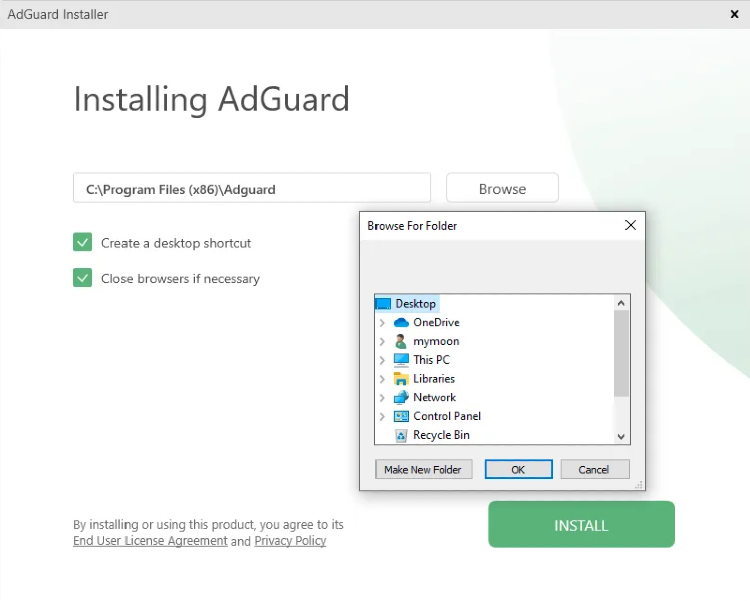
Wait for the installation to complete and click Finish.

Congratulations! You have successfully installed AdGuard on your computer. On the screen you will see the main window where you can change the app’s settings.
AdGuard for Windows をアンインストールする方法
通常方法
If you need to uninstall or reinstall AdGuard, do the following:
- 【Microsoft Windows 10・11 の場合】 「スタート」をクリックしてスタートメニューを開き、「設定」を選択します。 開いたウィンドウでアプリアイコンをクリックします。 アプリウィンドウの左側のリストから、「アプリと機能」を選択します。 「AdGuard」をリストから選択し、「アンインストール」をクリックします。 開いたダイアログボックスで「アンインストール」をクリックして確認します。
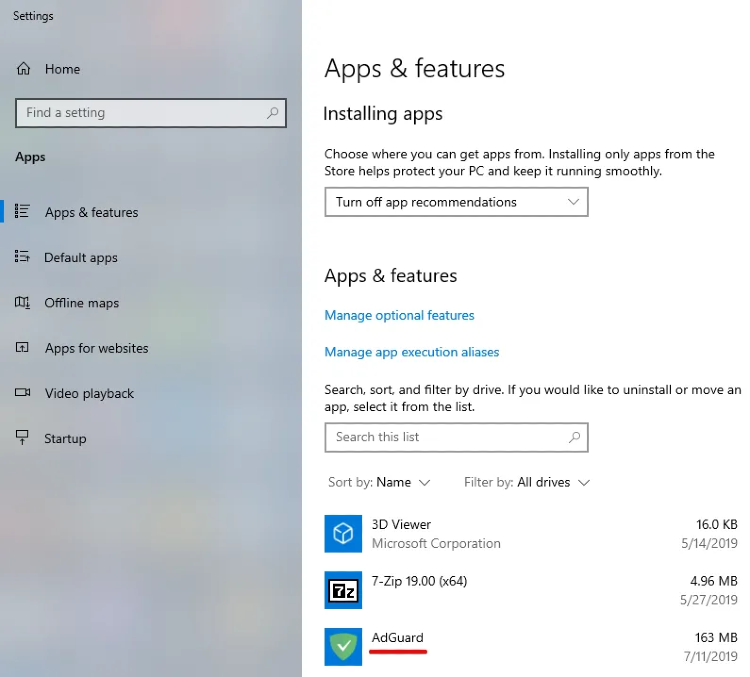
- For Microsoft Windows 8: Right-click the empty space in the lower left corner of the task bar and select Control Panel. プログラムセクションでプログラムのアンインストールをクリックし、インストールされているアプリのリストからAdGuardを選択して、リストの真上にあるアンインストールボタンを押します。 開いたウィンドウで「AdGuardのアンインストール」をクリックして動作を確認します。

For Microsoft Windows 8.1: Right-click the Start button and select Control Panel. プログラムセクションでプログラムのアンインストールをクリックし、インストールされているアプリのリストからAdGuardを選択して、リストの真上にあるアンインストールボタンを押します。 開いたウィンドウで「AdGuardのアンインストール」をクリックして動作を確認します。
【Microsoft Windows 7の場合】 スタートメニューを開きます。 検索ボックスに「コントロールパネル」と入力します。 プログラムセクションでプログラムのアンインストールをクリックし、インストールされているアプリのリストからAdGuardを選択して、リストの真上にあるアンインストールボタンを押します。 開いたウィンドウで「AdGuardのアンインストール」をクリックして動作を確認します。
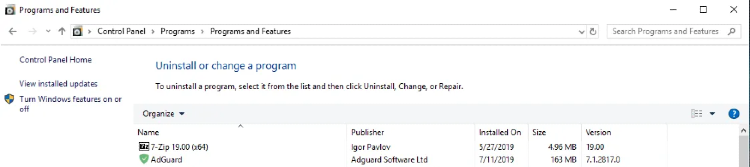
アドバンスド方法
In case regular uninstall doesn't work for any reason, you can try to use an advanced method. First of all, you need to download the uninstaller tool created by our developers. Extract the archive to any folder on your PC and run the Adguard.UninstallUtility.exe file, and allow the app to make changes to your device. Then follow the instruction below:
- Select AdGuard Ad Blocker and Standard uninstall type, then click Uninstall.
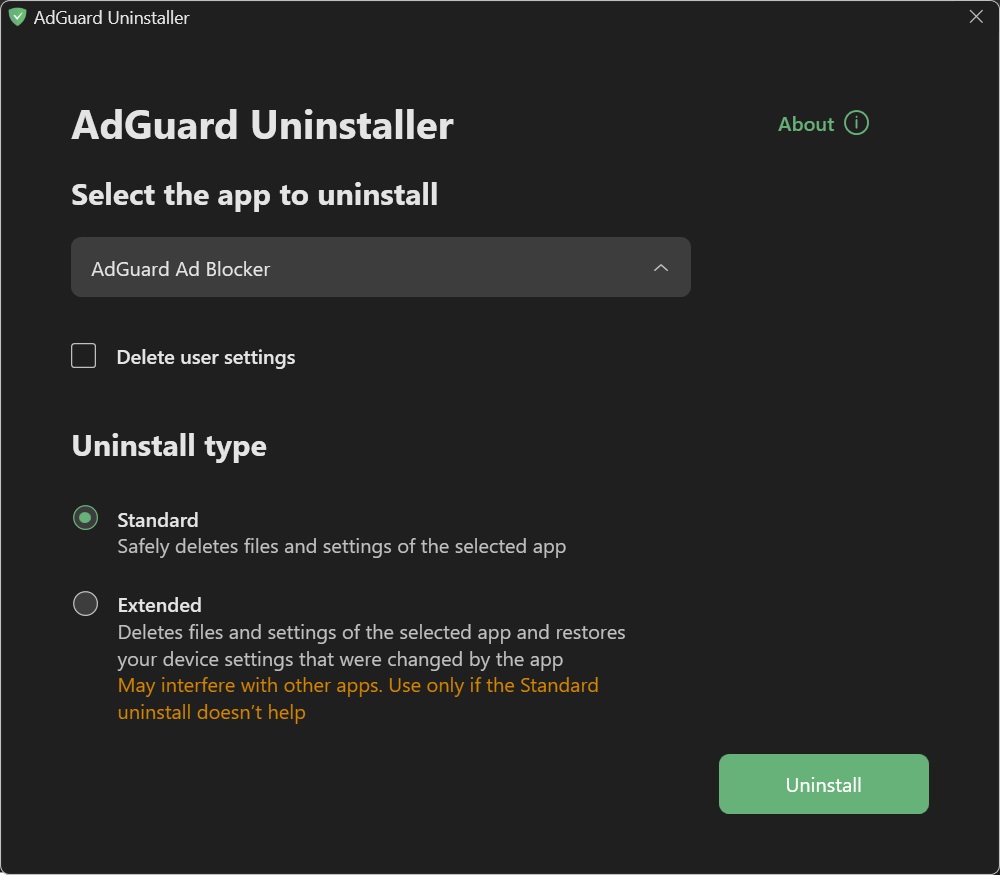
- Click OK once the warning window pops up:

- Wait until uninstall is finished — there will be a phrase Uninstall complete and a prompt to restart your computer:
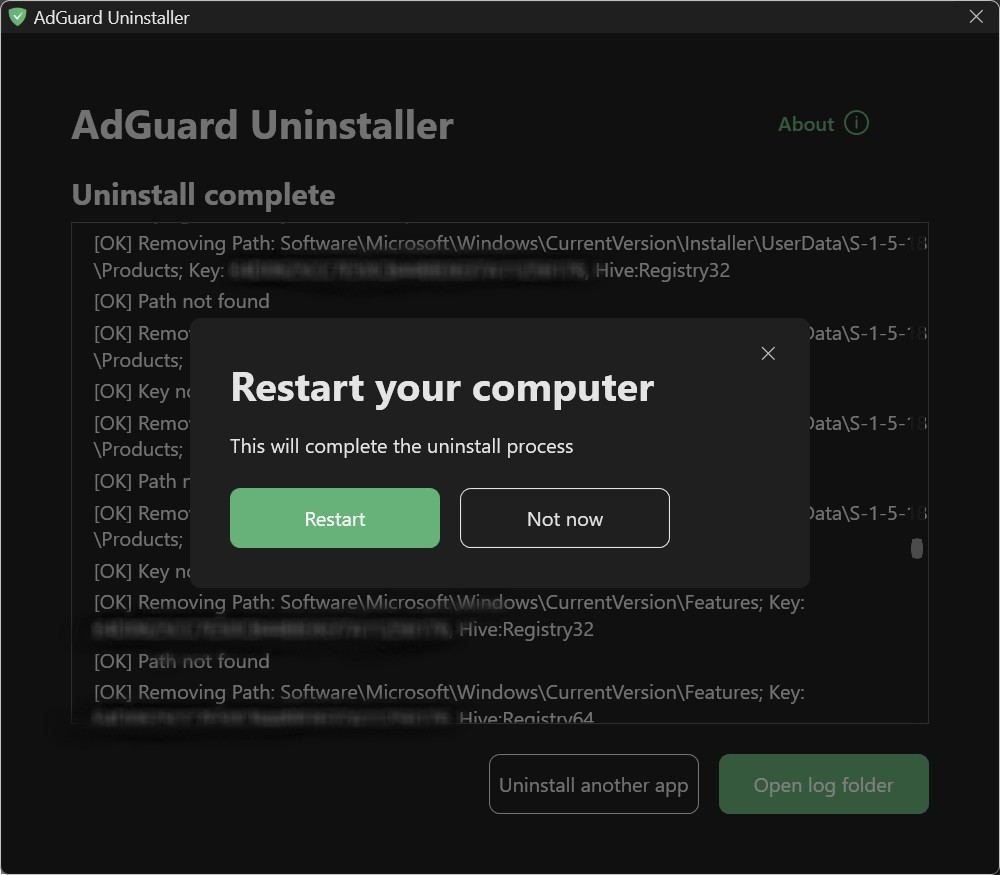
Follow the next steps only if performing the first two steps wasn’t enough for some reason. We strongly suggest contacting our support before using steps 3-4 of advanced uninstall instruction.
- Select AdGuard Ad Blocker and Extended uninstall type, then click Uninstall. Clcik Yes, continue in the window prompt.
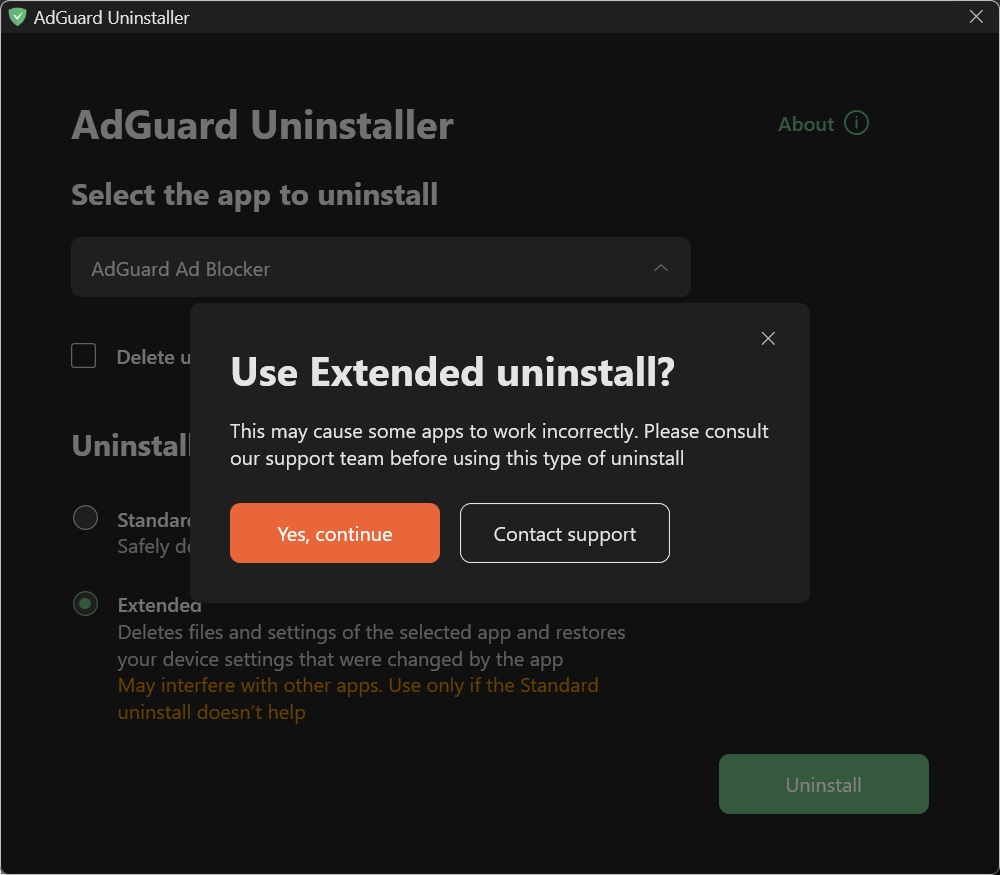
- Click OK once the warning window pops up:

- Wait until uninstall is finished — there will be a phrase Uninstall complete and a prompt to restart your computer:
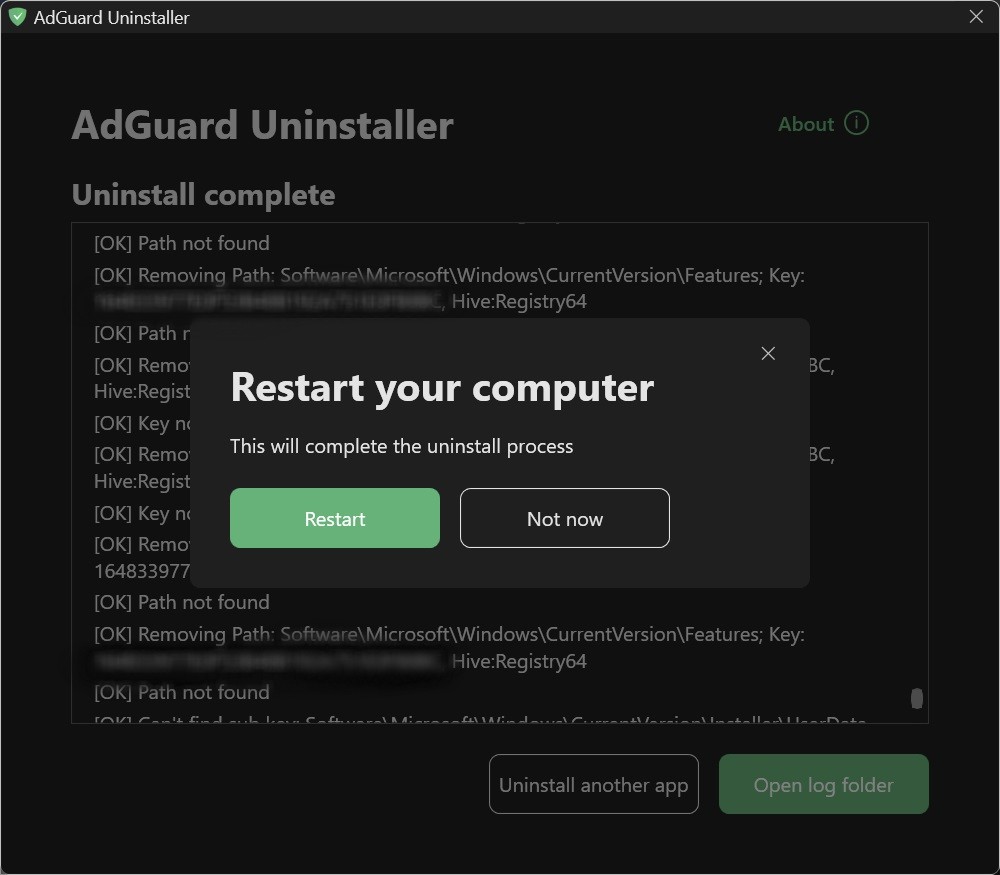
AdGuard is successfully uninstalled!