Firewall
This article is about AdGuard for Android, a multifunctional ad blocker that protects your device at the system level. To see how it works, download the AdGuard app
The Firewall module can be accessed by tapping the Protection tab (second-left icon at the bottom of the screen) and then selecting Firewall.
This feature helps manage Internet access for specific apps installed on your device and for the device in general.
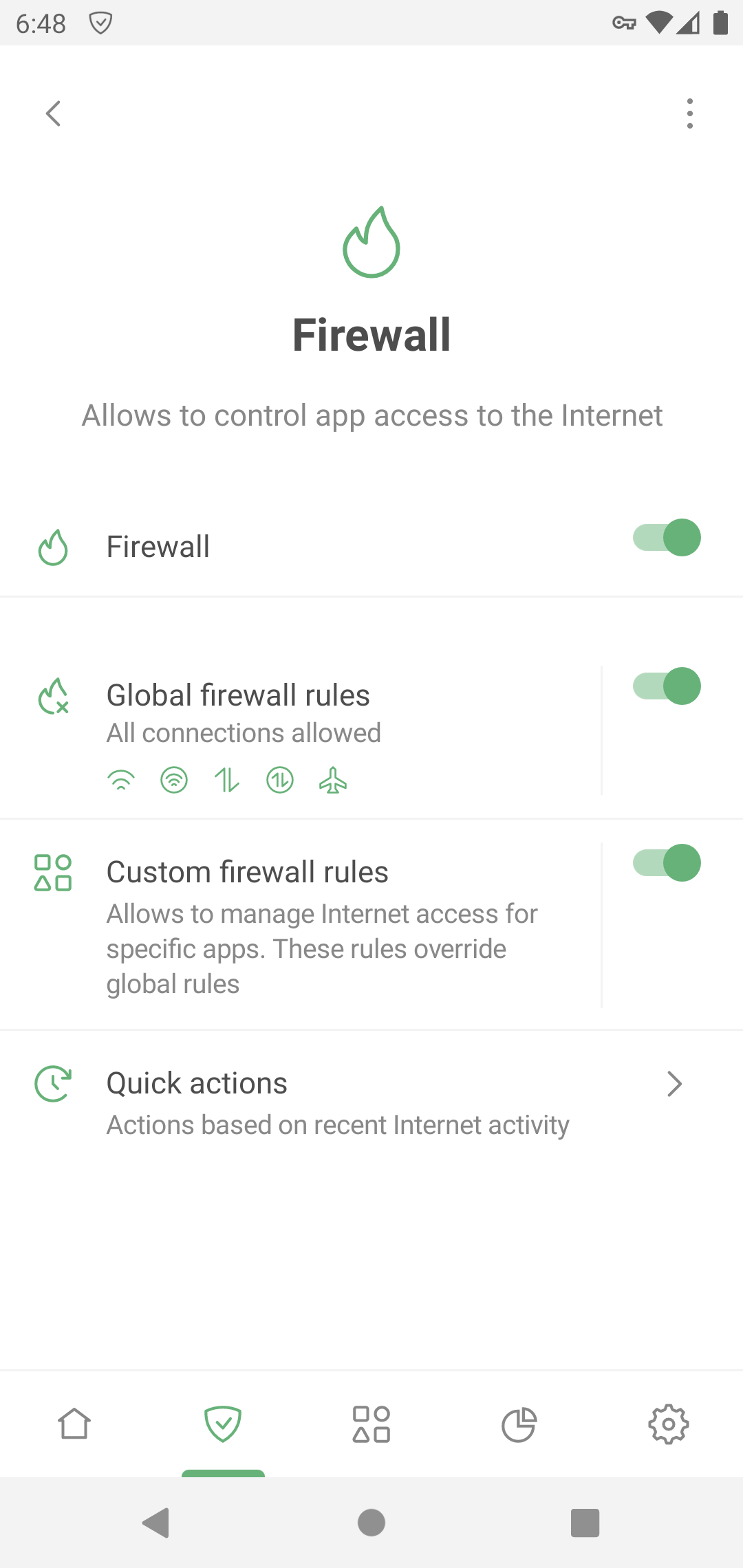
Global firewall rules
This section allows you to control Internet access for the entire device.
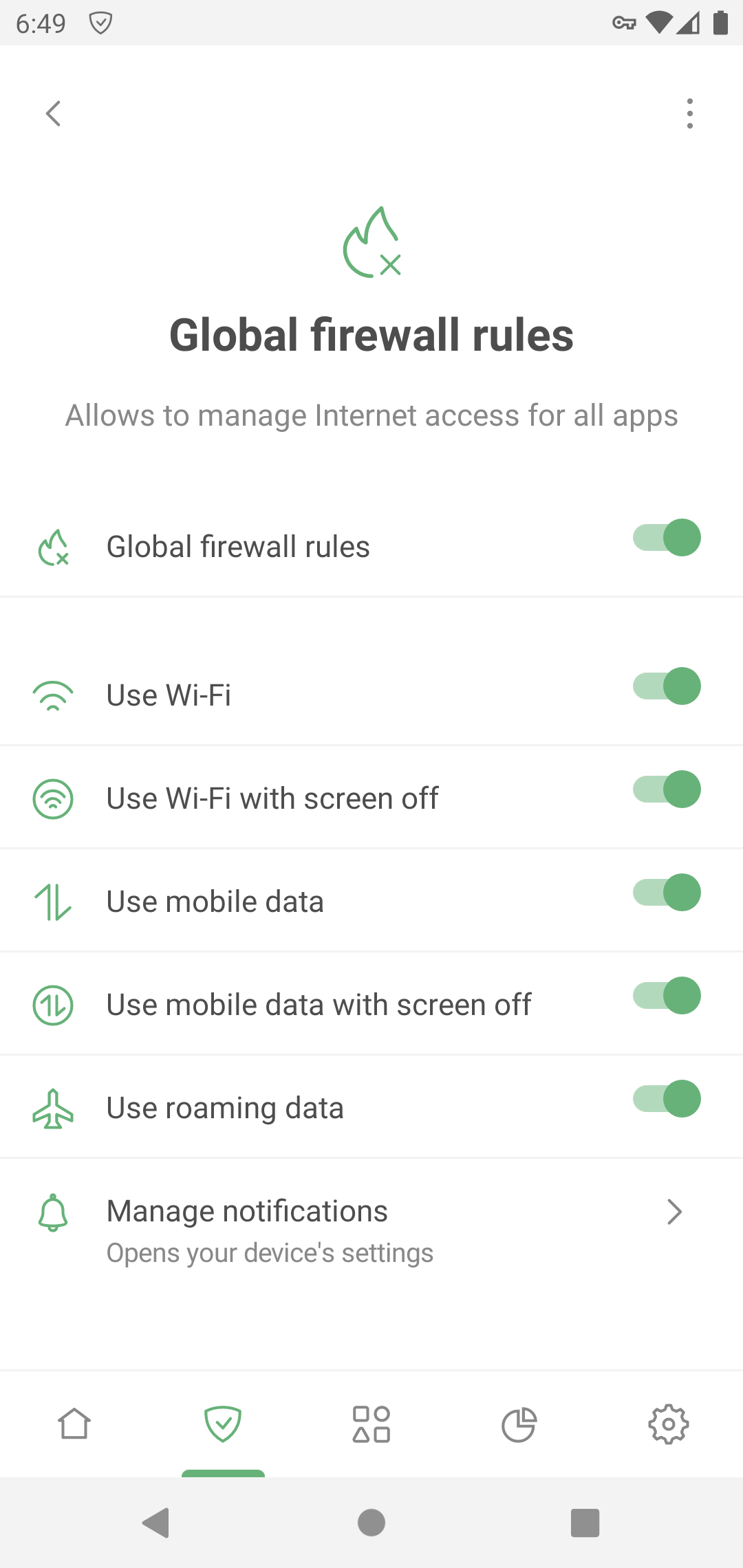
These rules apply to all apps on your device unless you've set custom rules for them.
Custom firewall rules
In this section, you can control Internet access for specific apps — restrict permissions for those that you don’t find trustworthy, or, on the contrary, unblock the ones you want to circumvent the global firewall rules.
Open Custom firewall rules. Under Apps with custom rules, tap Add app.
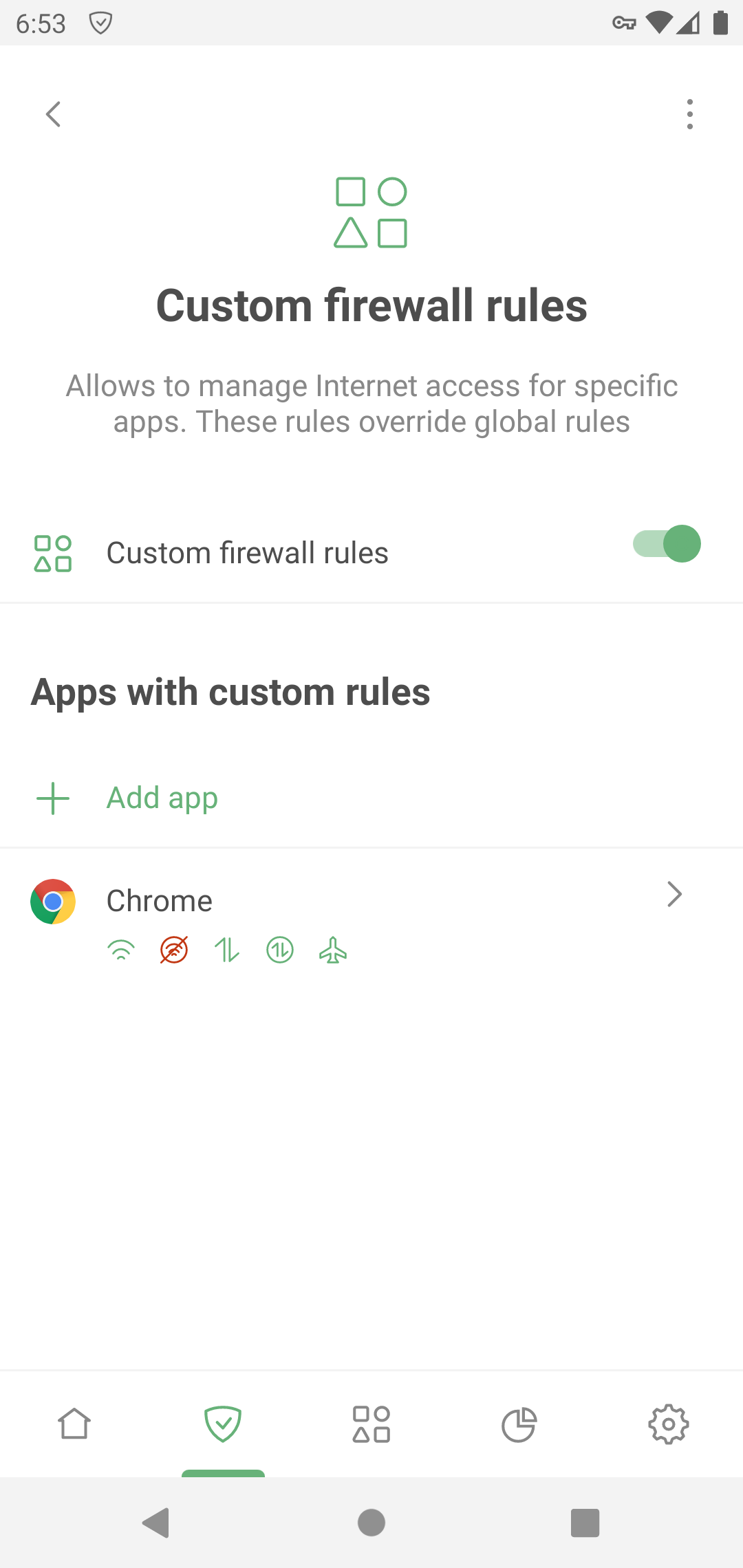
Select the app for which you want to set individual rules.
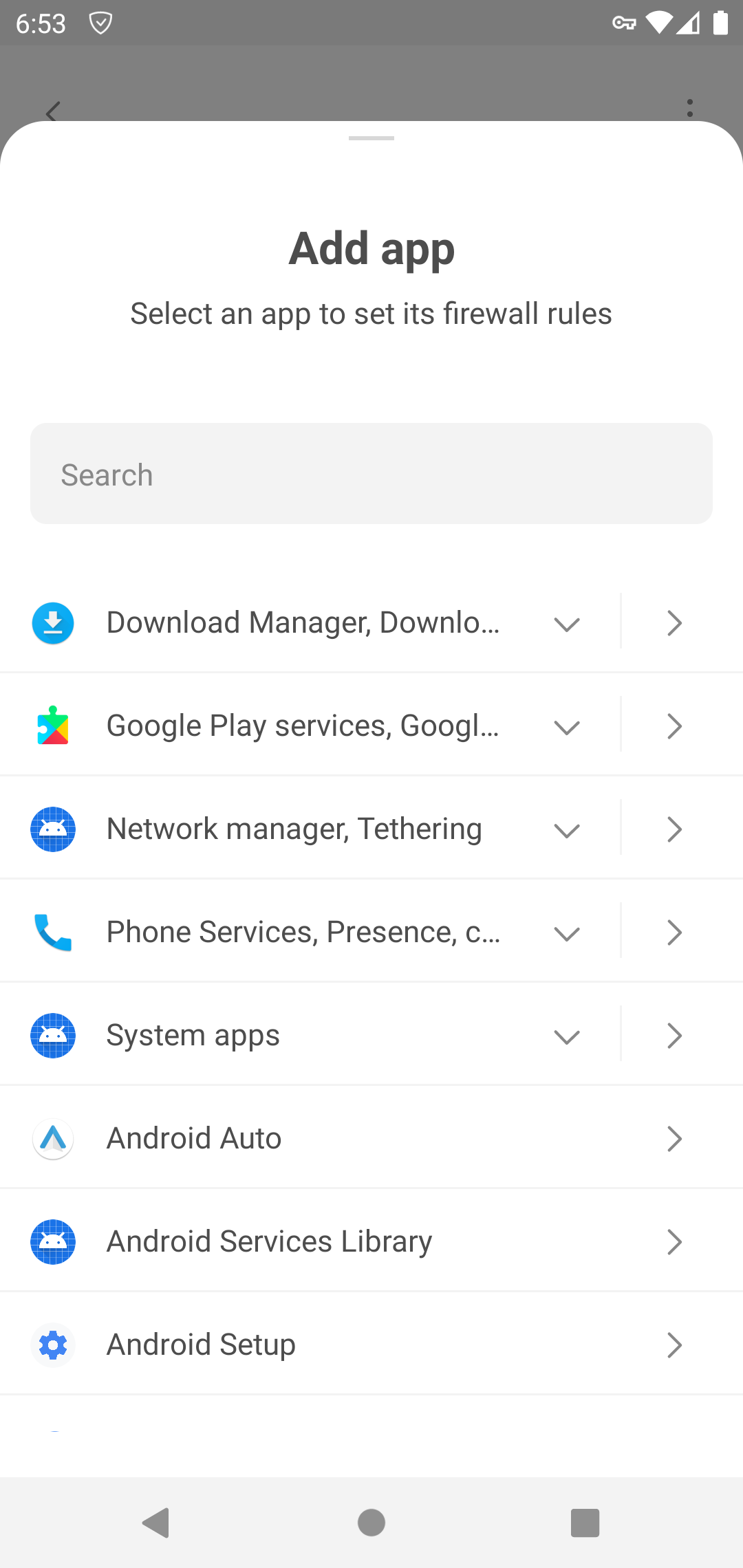
In Available custom rules, select the ones you want to configure and tap the “+” icon. The rules will now appear in Applied custom rules.
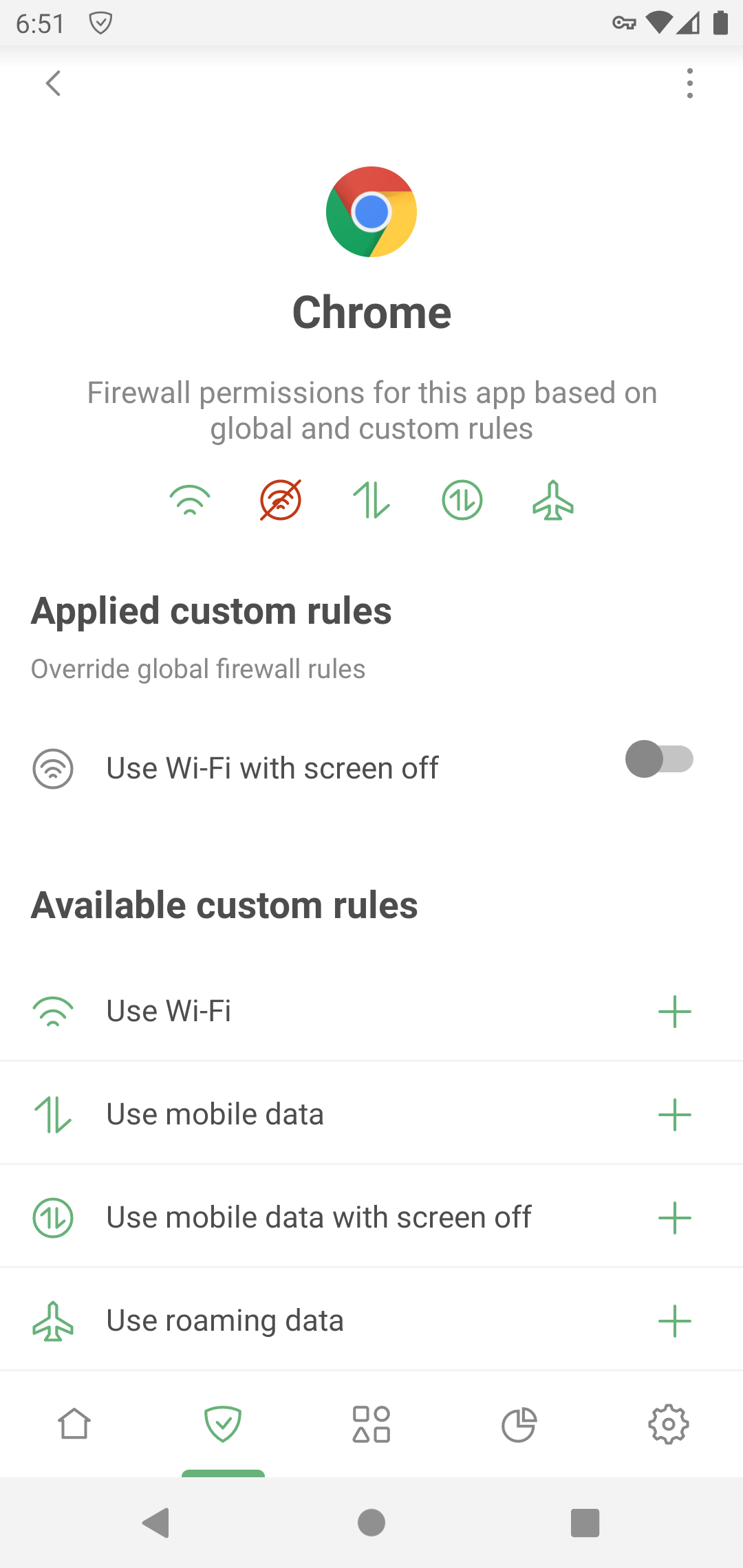
If you need to block a specific type of connection, toggle the switch to the left. If you want to allow it, leave the switch enabled. Custom rules override global ones: any changes you make in Global firewall rules will not affect this app.
To delete a rule or app from Custom rules, swipe it to the left.
Notifications
If enabled, this feature notifies you when an app tries to break one of the Firewall rules set for that app (for example, to access mobile data when it shouldn’t). You can turn notifications on and off for all apps or for each app separately.
Tap the notification to access the app’s Firewall settings, or temporary disable all Firewall rules for that app by tapping the corresponding button in the notification. You can also mute all Firewall notifications for the app by tapping the Mute button in the notification for that app.
Note that if notifications for multiple apps would be displayed, they will be bundled into a single notification instead.